You are probably asking yourself why you would need forms on your website?
Forms are an essential component of any website, especially if you’re in the eCommerce gig. For example, how can one buy something on a website without a checkout form?
Or let’s say you have something you need to ask regarding a product, but you don’t have a contact form. Now how are you going to do that? One thing is for sure: Forms aid with the overall buying experience and increases user engagement.
This article will walk you through everything you need to know about WooCommerce forms, how they work, the many reasons you would implement a form on your website, and how to create one from scratch.
Ready to jump right in?
What are WooCommerce Forms?
WooCommerce forms are a broader category that includes all types of forms that you can use in your online store. To name a few of these forms:
- Contact forms
- Popup forms
- Survey forms
- Checkout forms
- Subscriber and registration forms
- Testimonial forms
And many more, depending on the industry you’re working in. You might be surprised at how many different things you can do with website forms. However, suitable forms can significantly increase the revenue potential of your website.
For a better understanding, let’s look at each of these forms and see what we’re dealing with.
Contact Form
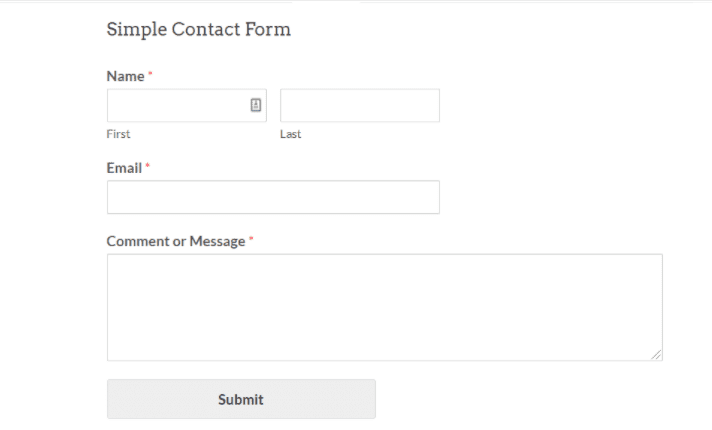
A contact form is a web-based form that you can post on a webpage. Any visitor can fill it out and submit the form to send a message to the site’s owner. Therefore, giving you a glimpse of your user’s behavior, needs, and wants.
Behind the scenes, your contact form generates and sends an email message to your inbox. This allows you to quickly receive notifications from visitors without disclosing your email address to spammers. WooCommerce includes a simple contact form template that will enable you to create a form in minutes.
Many advantages come with contact forms. To name a few:
- Get more leads.
- Offer support to customers.
- Keep track of inquiries.
- Reduce spam emails.
- Delegate tasks within your team.
- Build your email marketing team.
Pop-up Forms
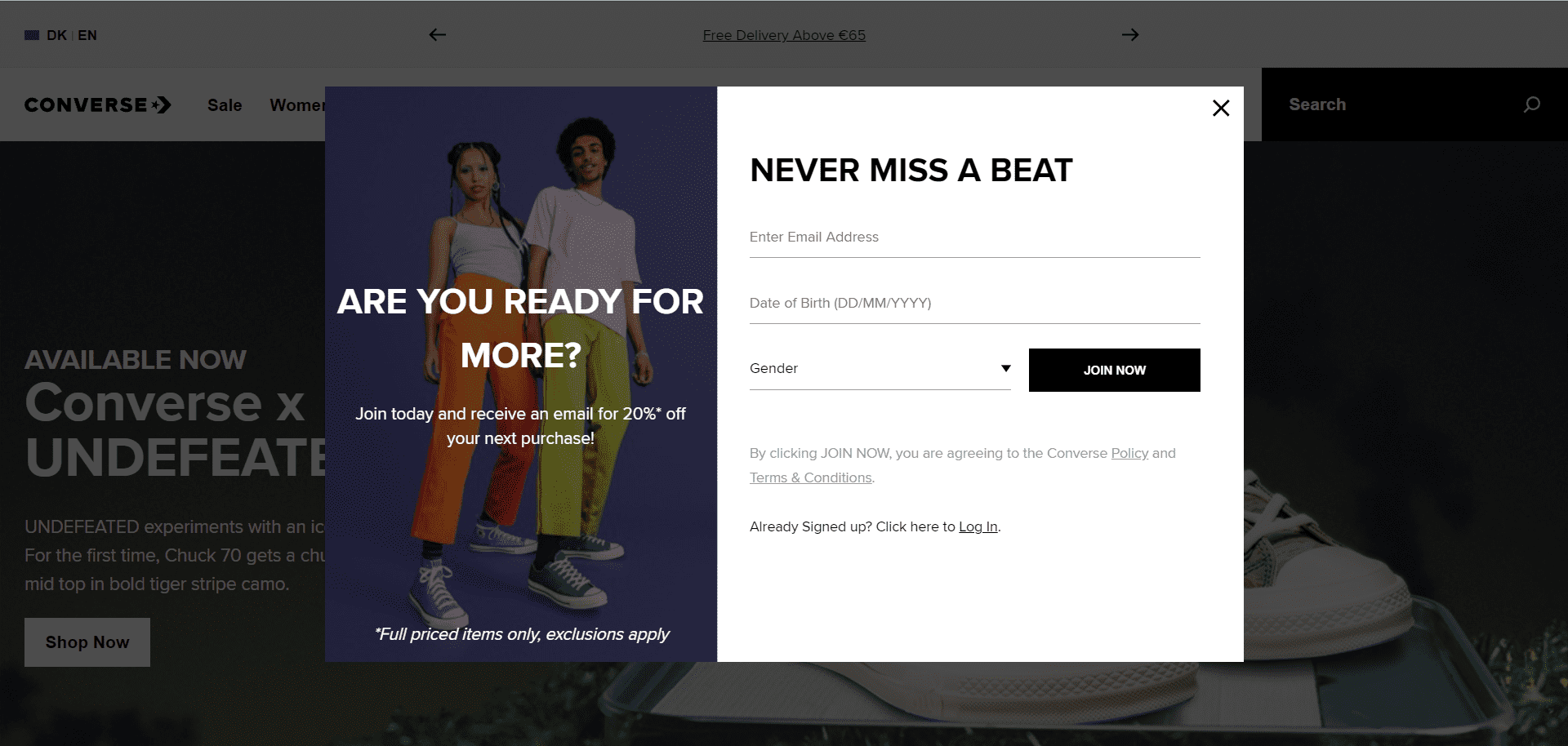
Popup forms appear on a website automatically or due to a triggered action, and they have high conversion rates.
Popup forms are highly effective. This could be one of the most potent WordPress forms you can use. Furthermore, they are one of the most effective methods for getting your forms in front of your website visitors.
You can hardly mention a website that does not have a popup form in place. Popup forms, according to HubSpot, have re-emerged as a popular marketing tactic for promoting content, driving blog subscriptions, growing email lists, and fueling lead generation in recent years.
According to Sumo research, the top performing 10% of popup forms convert at 9.3%. And it sounds like an extra 9.3% conversion rate across your website would come very in handy.
Survey Forms
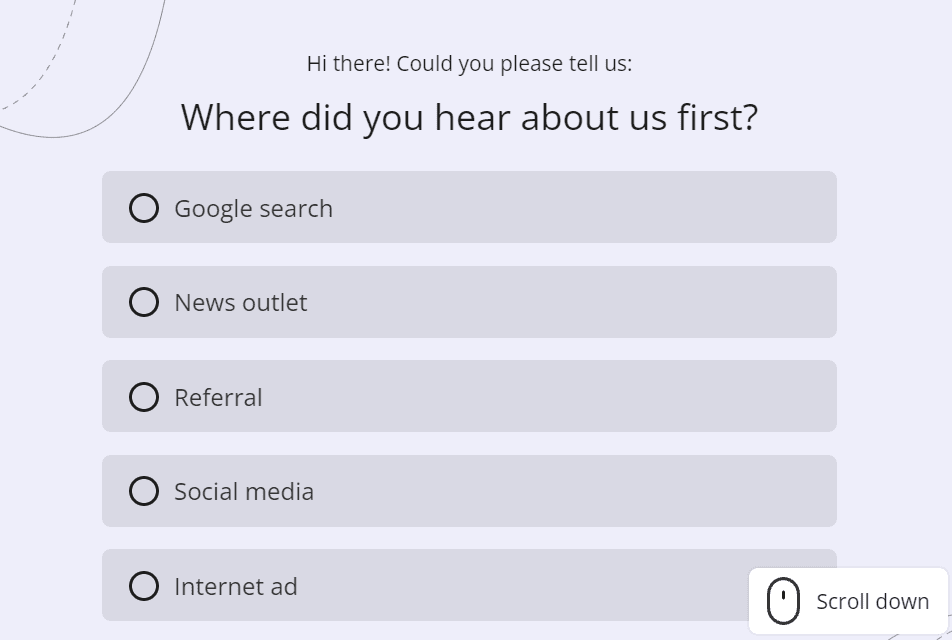
The best way to increase your online store’s conversion rate is to ask your customers, “How can we improve it?” Then, create an online shopping experience that will entice them to buy again. And it is at this point that survey forms come into play. With the help of survey forms, you can learn from your customers what makes their experience enjoyable and what irritates them.
The following are some sample eCommerce survey questions you can ask your visitors after they become customers.
- How satisfied are you with the product quality?
- How would you rate the quality of our products compared to those of our competitors?
- How satisfied are you with the product availability?
And so on.
Checkout Forms
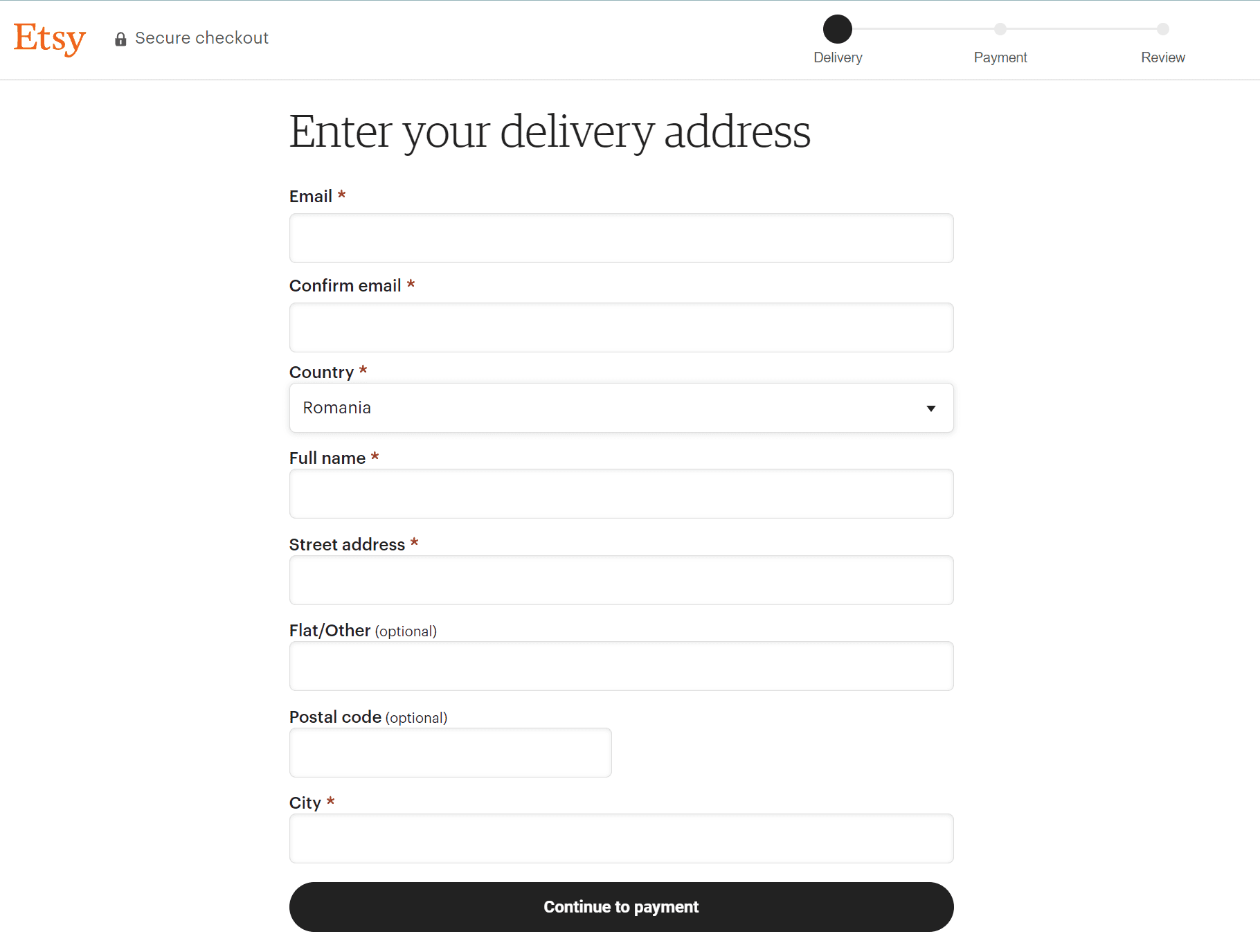
The checkout page is one of the most valuable pages on any eCommerce website. It is the final step in a user’s journey and, in the best-case scenario, should result in a purchase or an increase in revenue.
And as we all know, “the last step” in eCommerce may appear to be the most challenging step for the user in their entire journey, when all previous wishes, doubts, needs, and frustrations are at odds. As a result, one of the most challenging challenges for conversion rate optimization specialists is to create a checkout form that encourages users to complete the purchase. But more on that later.
Subscriber and Registration Forms
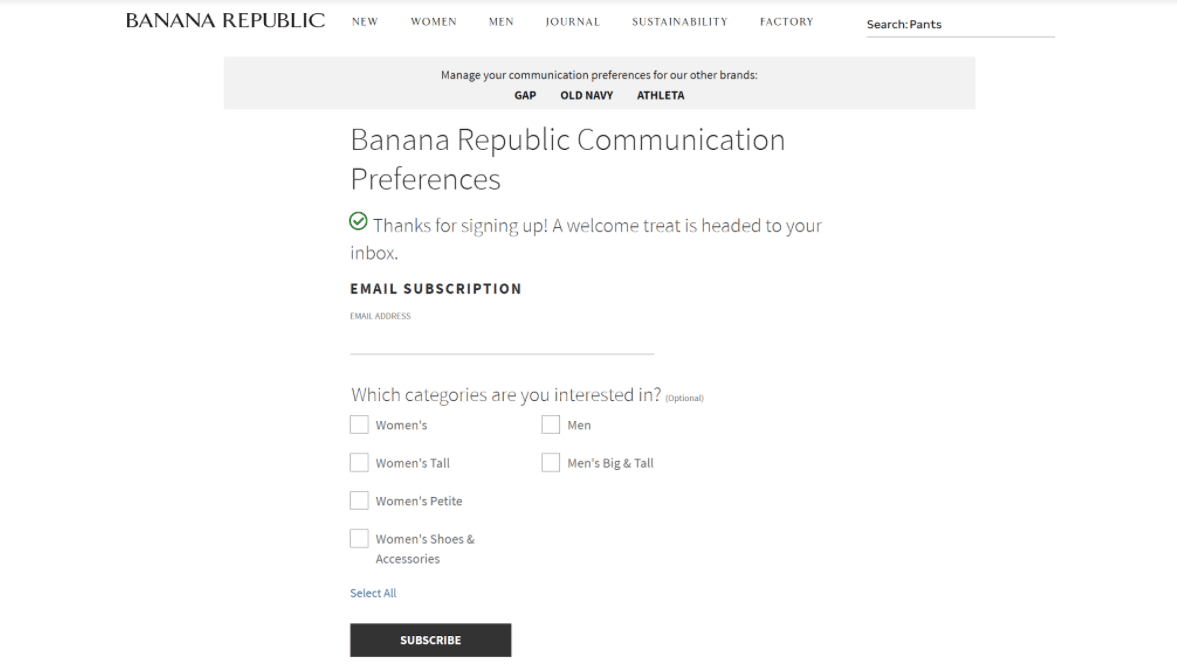
User registration forms can help increase site engagement in a variety of forms. For example, they provide users with access to private content as well as features such as:
- Keeping It Secure: By requiring new users to fill out a form with the activation information, you can help reduce user registration spam.
- Staying Organized: Keep a record of all the essential information about your registered users so they can access their accounts.
- Creating Memberships: You can create a membership site with one of the best WordPress membership and member plugins and require people to sign up as members via a registration form.
- Customizing Things: You can control which information you receive from users who register by customizing the form.
Testimonial Forms
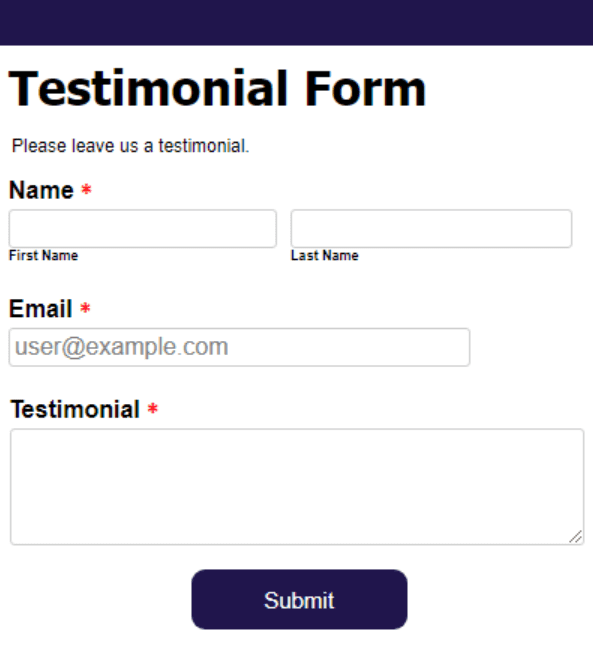
A customer testimonial is a recommendation from a happy customer that validates the worth of a product or service. Customer testimonials can often be seen as influencer marketing that uses endorsements and product mentions from people with a large social following.
Customer testimonials are the most effective marketing tools available. Prospective customers are far more likely to trust you and buy your product if previous customers recommend it. With the help of testimonial forms, you can collect feedback, reviews, and social proof and share them with your audience via social media, your website, or email blasts.
And now, let’s dive into an essential part of an eCommerce business that will decide the fate of purchasing → the Checkout Form.
What Do You Need to Know About WooCommerce Checkout Forms
WooCommerce is a versatile and powerful plugin for turning your WordPress site into a dynamic eCommerce store. However, if you want to reduce shopping cart abandonment, increase conversions, and increase revenue, you must pay close attention to your WooCommerce checkout page.
When installing the plugin, it creates and assigns a checkout page to your WooCommerce store. You can find it in your admin dashboard by going to Pages → All Pages → Checkout.
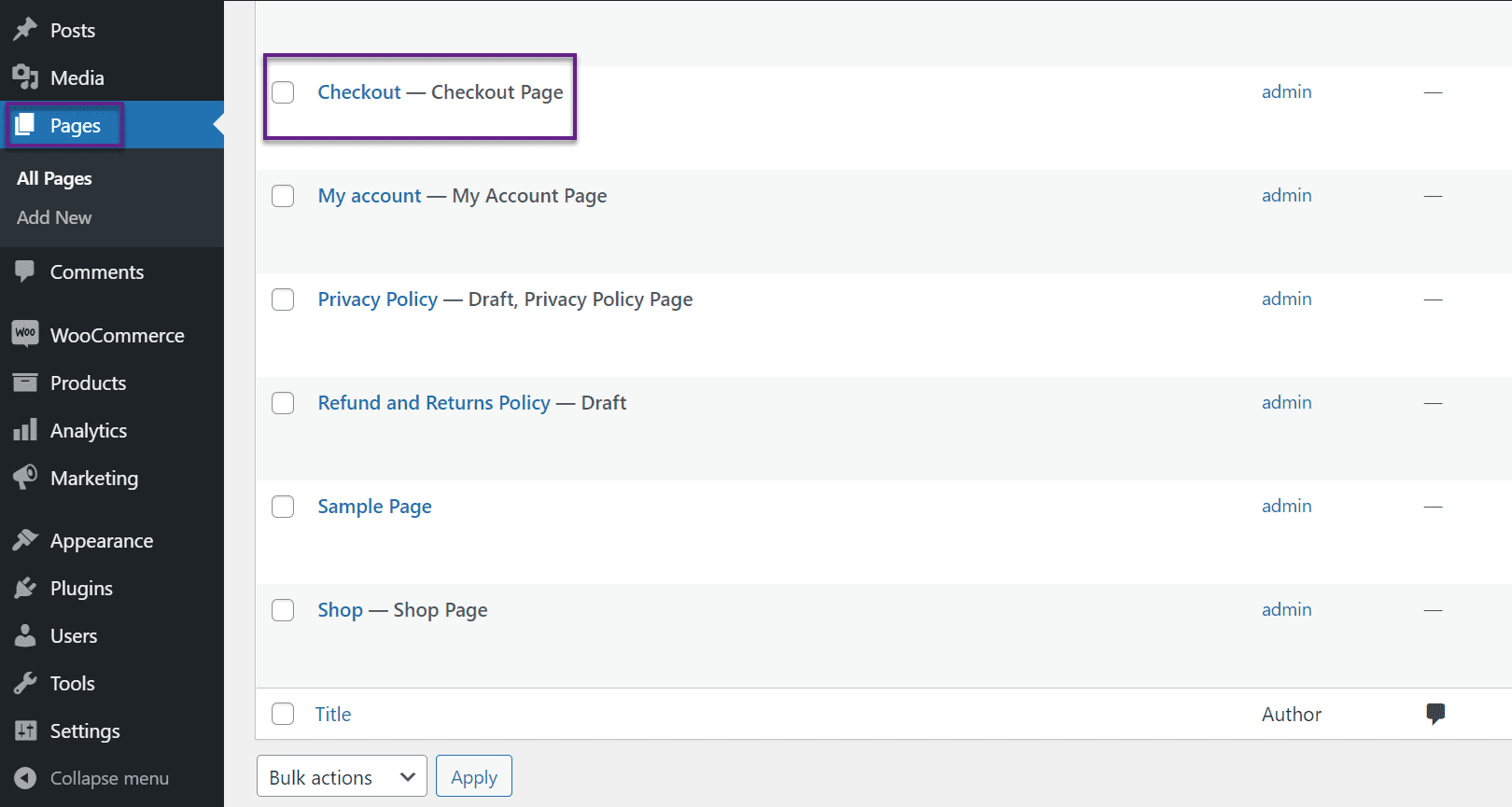
You may, however, need to rearrange the fields, hide some of them, or add custom fields. But, when you preview it on your site’s front end, you’ll notice that it’s pretty simple.
You can edit this page in the same way as any other WordPress content. For example, you can change the page’s title and permalink, add a featured image, change the page attributes, etc. You can also use the [woocommerce checkout] shortcode as pictured below:
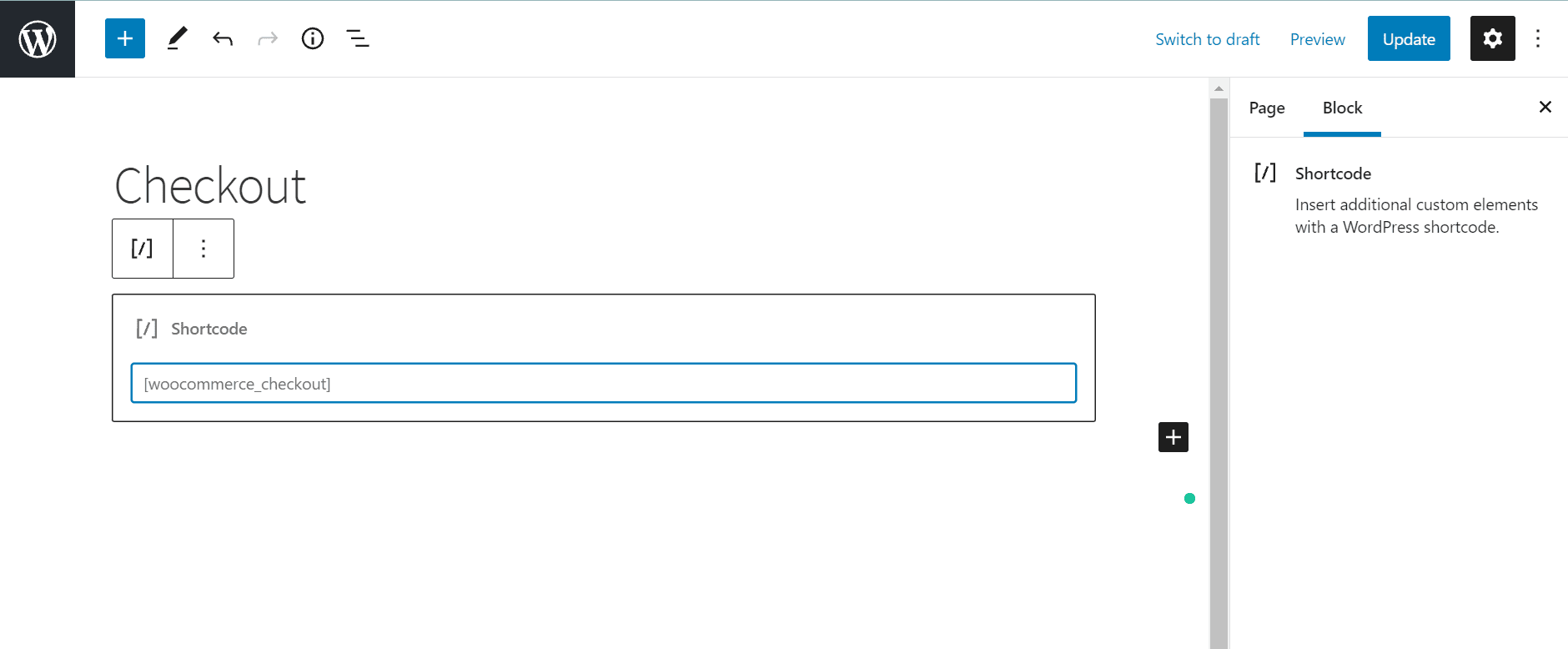
You’ll find all the fields you’ll need for standard physical products here. However, the common WooCommerce checkout feature does not allow you to customize the checkout page any further than it already does. You’ll need the help of a plugin for that.
By default, WooCommerce requests some basic information from customers, such as the following:
- Billing specifics;
- Name (first and last);
- Name of the company Address (Town/City, Country, District, and Postcode/ZIP);
- Email address and Phone number;
- Ordering Instructions;
- Statement of Privacy Practices.
You might want to include this information on your checkout page as it is critical to have it for the sake of your business. It contains all of the information required for a customer to complete their purchase and for the website to process their payment information. However, there is nothing here that will help to increase conversions or decrease checkout abandonment.
As a result, it’s critical that your WooCommerce checkout page is well-designed and functions in a way that encourages conversions. In addition, there are numerous ways you can improve the experience, such as:
- Changing the design and template of the page.
- Creating a one-page checkout process.
- Adding or removing specific fields.
- Changing the labels of input fields and the text of buttons.
- Linking products to the checkout page.
Modifying the form fields on a WooCommerce page is one of the most common adjustments you can make to improve your checkout page. You have a couple of options for removing areas, rearranging their order, and adding new custom fields. In addition, you can alter the code directly or use a plugin.
And speaking of plugins…
How to Customize Your WooCommerce Checkout Page with Checkout Field Editor
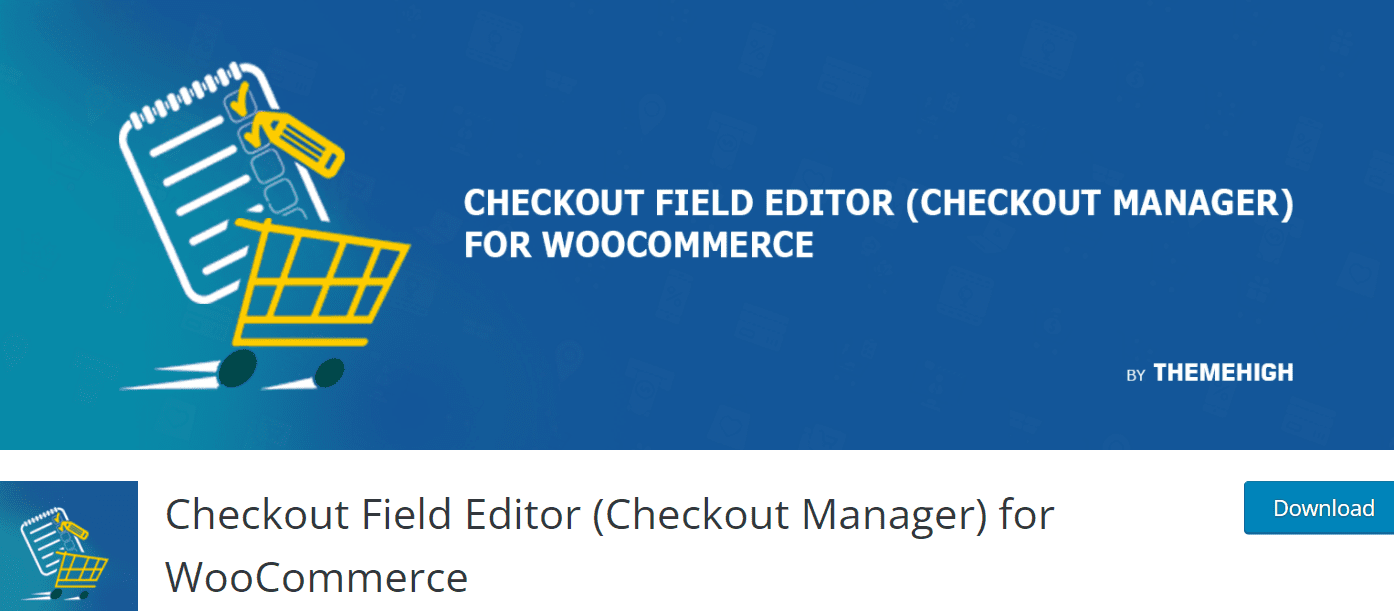
For this example, the plugin we’re about to use is the Checkout Field Editor for WooCommerce.
This plugin allows you to customize your WooCommerce checkout page’s form fields. Specific fields can be enabled or disabled, and you can also change their order. To install this plugin on your WooCommerce site, head to your Dashboard → Plugins → Add New and search for it.
Click the Install Now button when you’ve found it, then Activate.
Navigate to WooCommerce → Checkout Form when it’s activated to customize the options.
This is what your customizer will look like once you install the plugin:
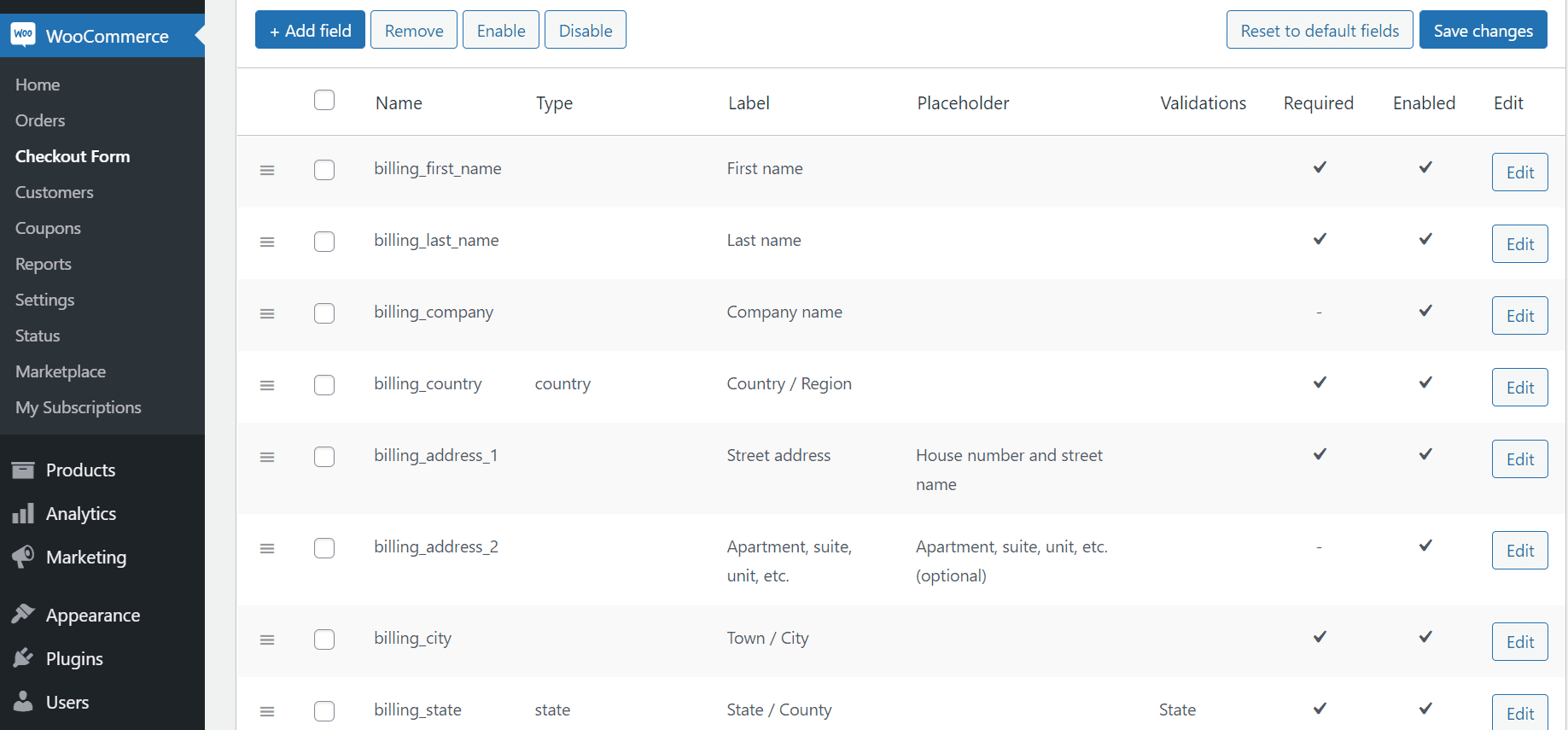
There are three types of fields that you can modify:
- Billing;
- Shipping;
- Additional;
You can alter any field by selecting it and clicking the Remove, Enable, or Disable button. Finally, choose Add field to create a new field. Below are the editing options for each field that you choose to customize.
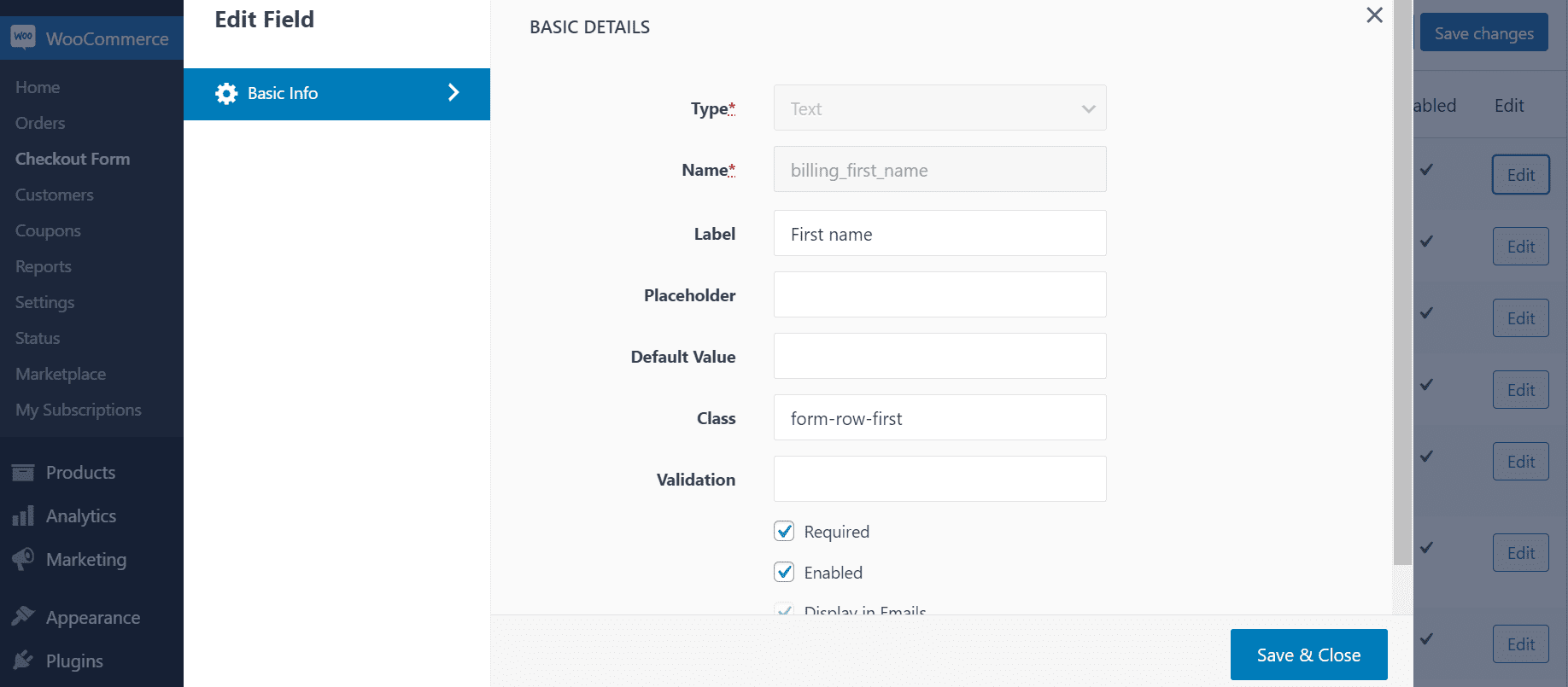
When you’re finished, hit the Save button. Then, select Save Changes at the bottom of the screen once you’ve completed making all of the changes you want to the fields on the checkout page.
WooCommerce Checkout Plugins & Extensions at Their Finest
Aside from the plugin we just discussed, there are a few other add-ons, plugins, and extensions for WooCommerce checkout pages that we haven’t mentioned yet, but that provide even more customization choices. Some of the better ones to think about are:
WooCommerce Cart Notices
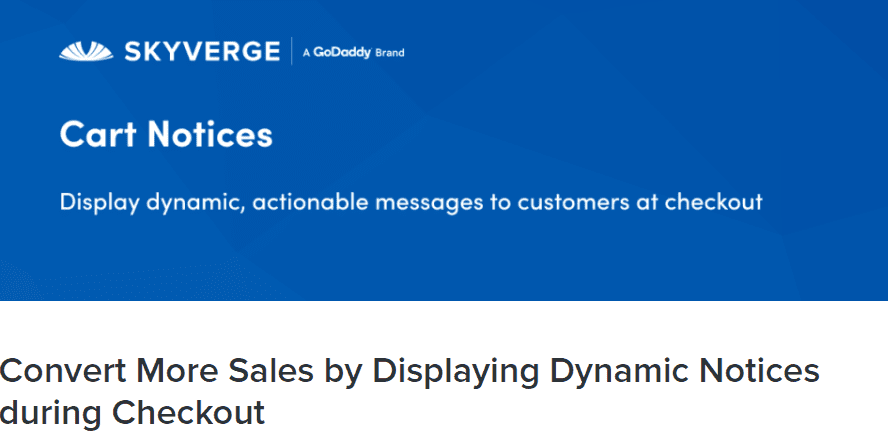
This WooCommerce add-on allows you to display actionable messages and notifications to your consumers during the checkout process. In addition, you can use it to remind them about relevant deals and promotions, thus enhancing their shopping experience.
Some of this plugin’s key features include:
- Personalized messages to your customers on the cart and checkout pages.
- Notifications can be added anywhere on your site using shortcodes (for example, display promotion notices at the top of a shop or category page).
- Increase sales and average order value by incentivizing spending in exchange for benefits.
WooCommerce Checkout Manager
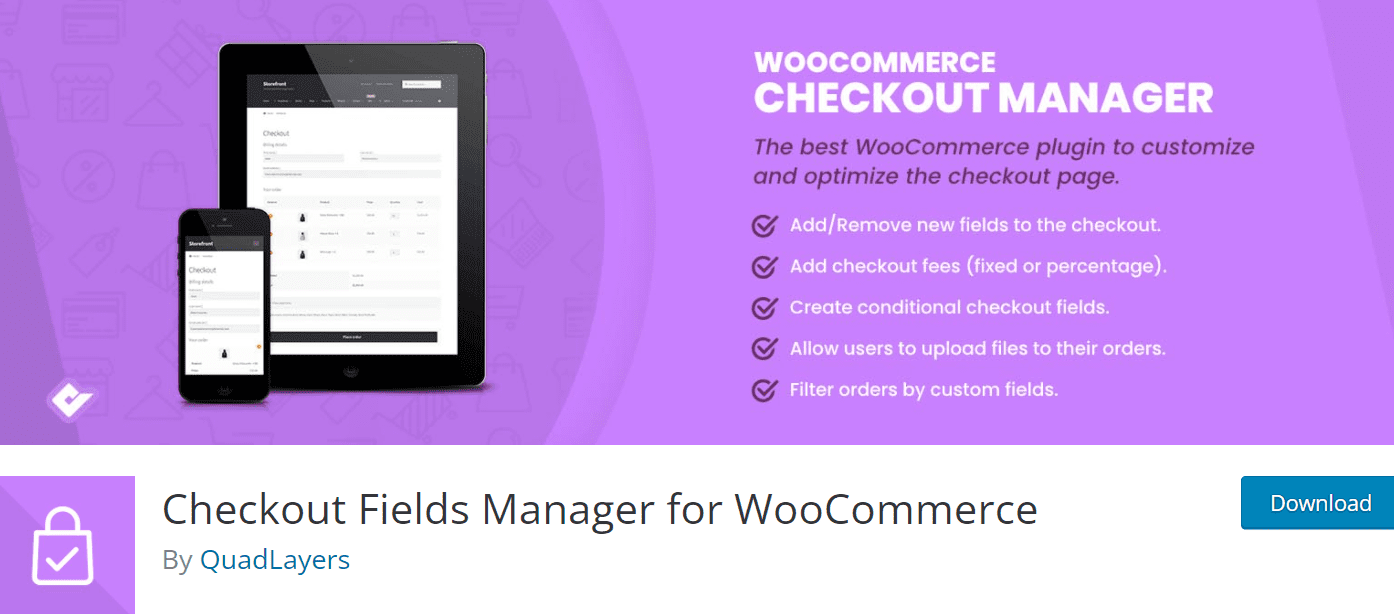
WooCommerce Checkout Manager is a plugin designed to be the wizard of checkout pages for WooCommerce. Allows for field customization, billing information extension, and creating any field required at WooCommerce checkout intuitively.
This plugin is a powerful extension that you can use to optimize your checkout page. It was created by the same team who created Direct Checkout for WooCommerce. You can use it to generate condition fields and update, remove and add custom fields.
Some of this plugin’s features include:
- Create conditional checkout fields.
- Create custom checkout fields that you can add to specific products and categories.
- Typical user roles can be assigned additional checkout fields.
- Set a price for each field and try out different customizations.
- Fill in the blanks in any section of the checkout page.
- Use any of the 15 available field types.
WooCommerce Checkout Add-Ons
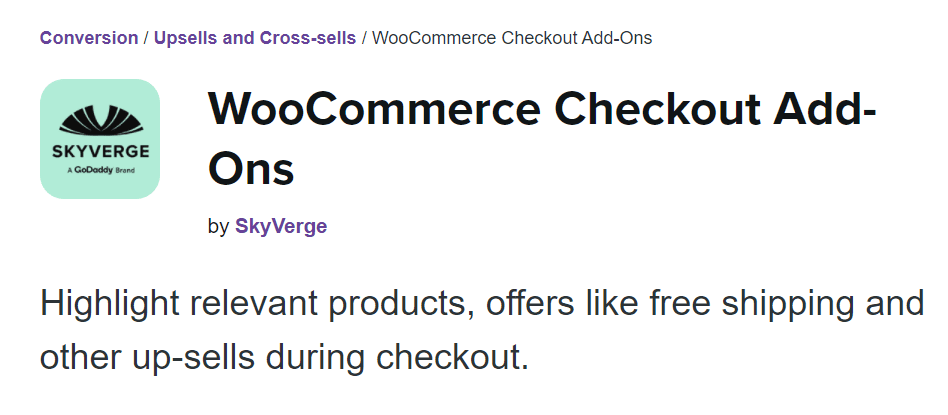
You may add free or paid alternatives to your checkout page with Checkout Add-Ons. Depending on the type of add-on, you can add a variety of fields, including text fields, radio buttons, file uploads, and more. This premium plugin allows you to include free and paid add-ons throughout the checkout process. As a result, it’s a valuable tool for driving income and increasing conversions.
Some of this plugin’s features include:
- Accept order tips and charge a percentage-based fee.
- Upsell or provide free services such as shipping insurance and company stickers.
- Include gift options such as messages, gift wrap, and gift receipts
Over to You
Online forms are far too necessary for any business owner to overlook. They allow potential customers to join your email list, ask specific and personalized questions about your products and provide useful personal information to your business.
A business website without any web forms would be limited regarding what it could offer potential customers. Moreover, it would be deficient in the mechanisms required for totoday’sCommerce.
And, when it comes to checkout forms, they are the cherry on top. You can improve and optimize your WooCommerce checkout page in various ways.
Depending on the change you want to make and your experience level, you can use WooCommerce plugins and extensions like the ones we’ve shown you.
Gabriella is a Digital Content Writer and Marketer with a zeal for all things WordPress. When she’s not researching and drafting the upcoming articles, you can find her in the open air exploring the outdoors with her dog.

Comments are closed