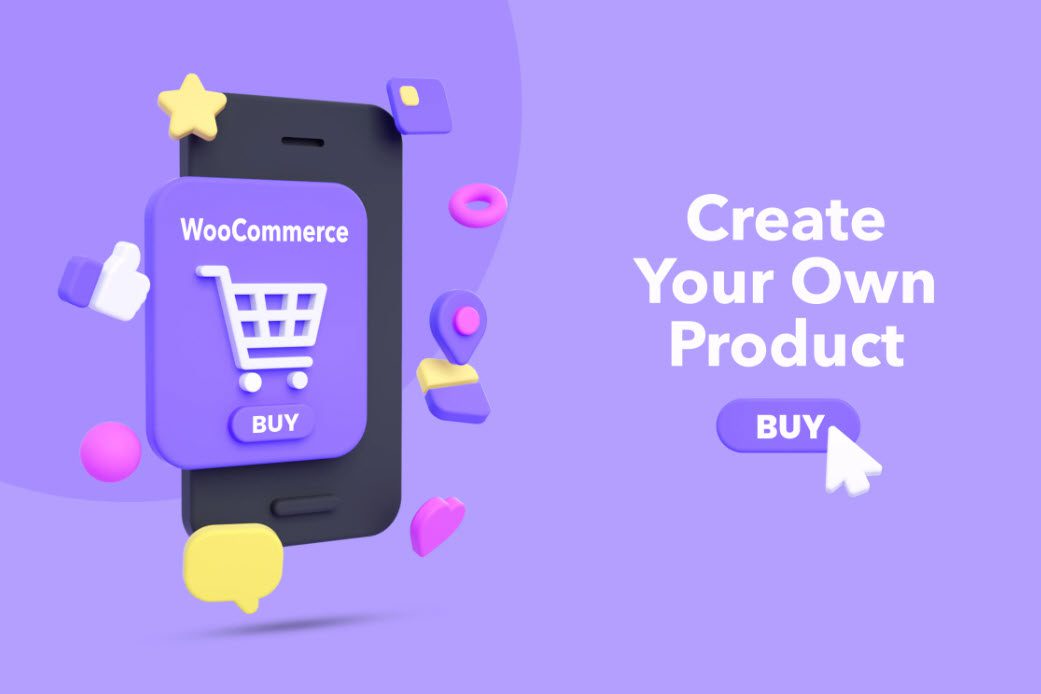
WooCommerce Composite Products enable your customers to personalize their purchases. You can use WooCommerce Composite Products to allow your customers to build their products from pre-selected inventory by selecting specific components based on their preferences.
You could, for example, allow them to create their own bikes by choosing components and features. For example, they can alter the color of the bike’s frame, brakes, and other details. The items selected by the customer determine the final cost of the bike.
Here’s an example of a custom bike shop by Fanatik:
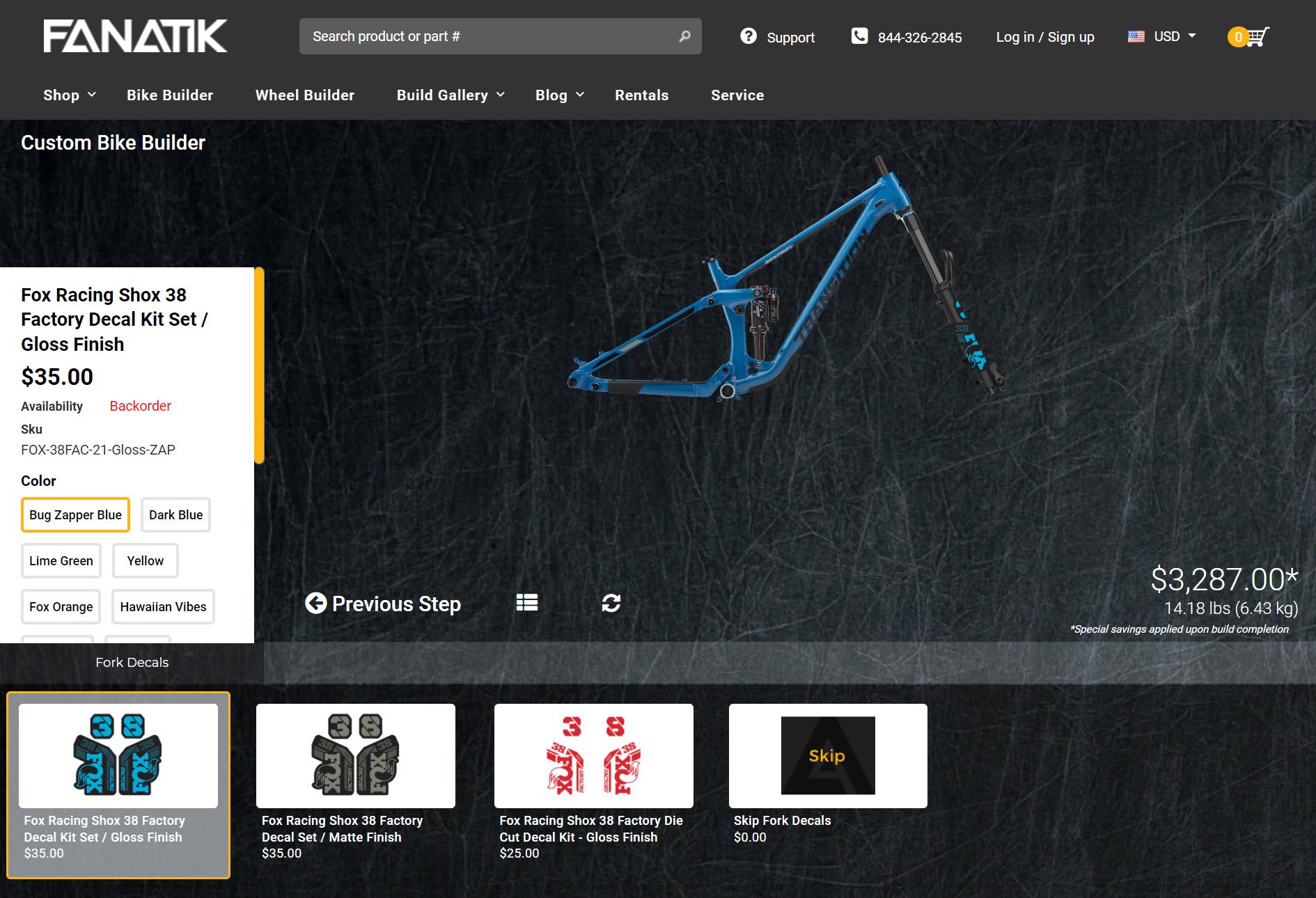
Another example stems from the fashion industry and allows customers to design their outfits by selecting the shirt, pants, wristwatch, shoes, accessories, etc. The same goes for furniture in the Ikea case.
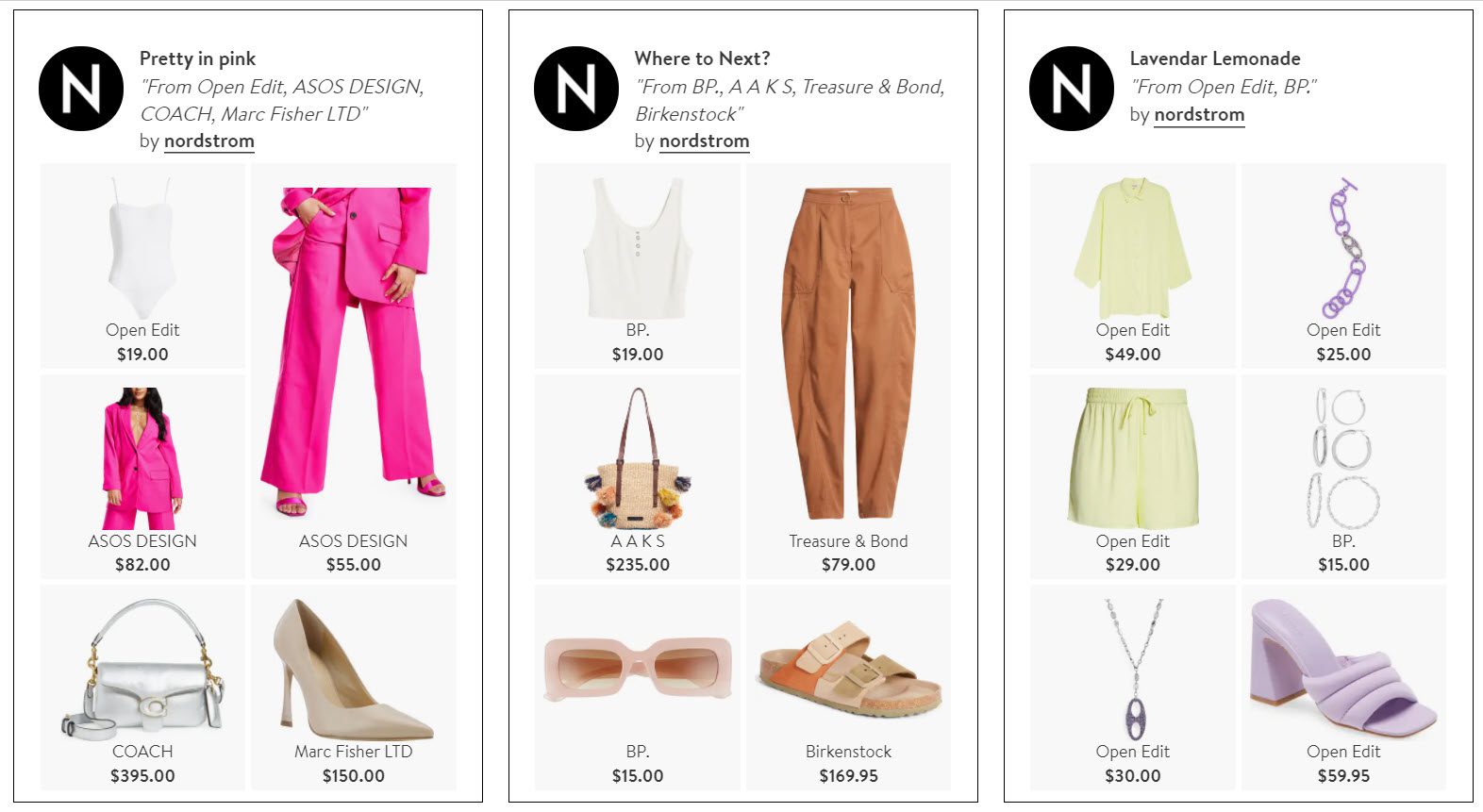
Below we’ll walk you through creating WooCommerce composite products the easy way and how we made composite products for our handmade cosmetics store powered by WooCommerce.
However, before we begin, let’s look at some of the most common use cases for composite WooCommerce products.
Common Examples for WooCommerce Composite Products
- Gift boxes
WooCommerce Composite Products are ideal for online stores selling gift boxes and baskets (hampers/packs). Customers can choose a certain package, select the products they want to add, place their orders, and check out.
- Product kit creator
If you sell custom PCs, bicycles, skateboards, or so on, you can create a composite WooCommerce product that allows customers to choose the parts they want to use in their custom build.
- Create your products
Whether you are looking to create composite products for a tailor-made goodie box or create your pizza or tortilla, you can do so with WooCommerce composite products when you make the end product of your preference.
Now let’s move on to the next step of creating WooCommerce composite products.
How to Start Creating WooCommerce Composite Products
First, you must install and activate WPC Composite Products for WooCommerce.
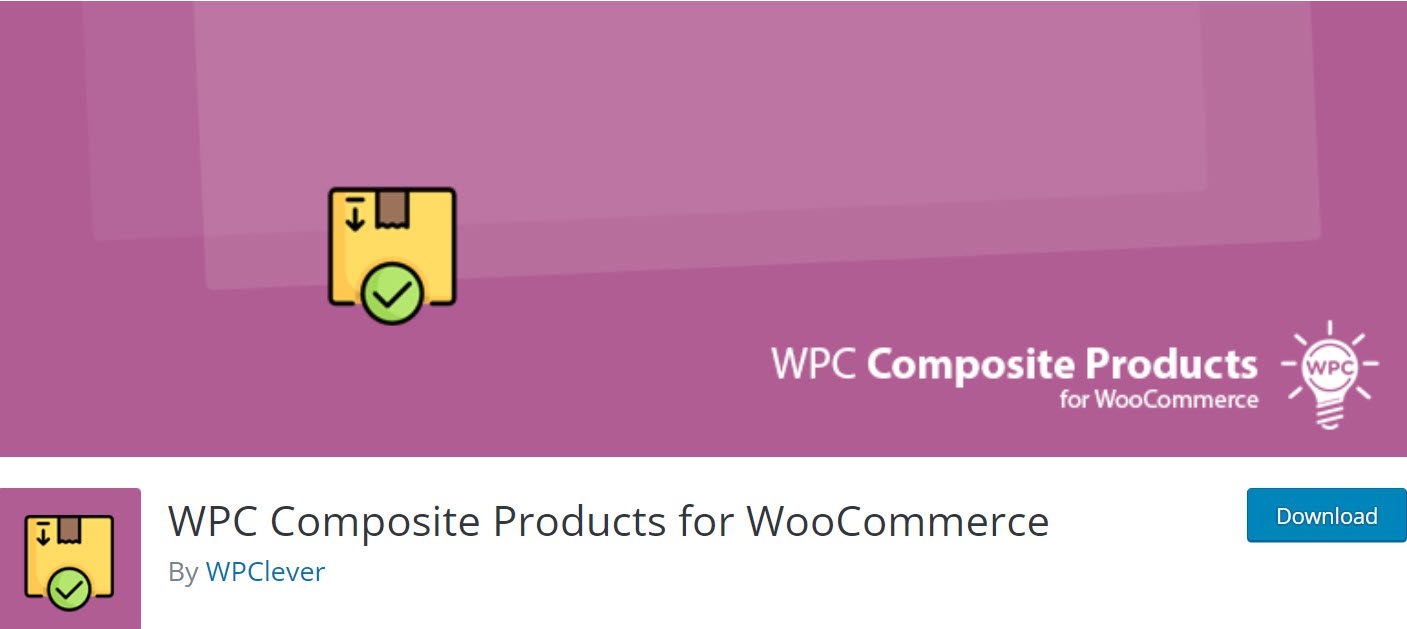
WPC Composite Products is an excellent plugin that will help you increase your sales. It is one of the few tools that have free versions. It enables you to create customizable kits that you can use to cross-sell various items to your customers.
WPC stands out for its support, in addition to allowing you to set discounts per component, choose quantities, manage inventory, and easily customize every aspect of the kits. The support team is quick and helpful, even for free users, making a significant difference. Furthermore, with the premium version, you can use categories and tags as the source for the kit components.
The plugin’s main features are as follows:
- Inventory management;
- Set the default price and quantity for each component and the discount price.
- Indicate whether a component product is required or optional.
To install and activate the plugin, navigate to Plugins → Add New in your WordPress Dashboard. In this section, look for and install the WPC Composite Products plugin. After you’ve activated it, go to “Settings” under the plugin’s name to configure it.
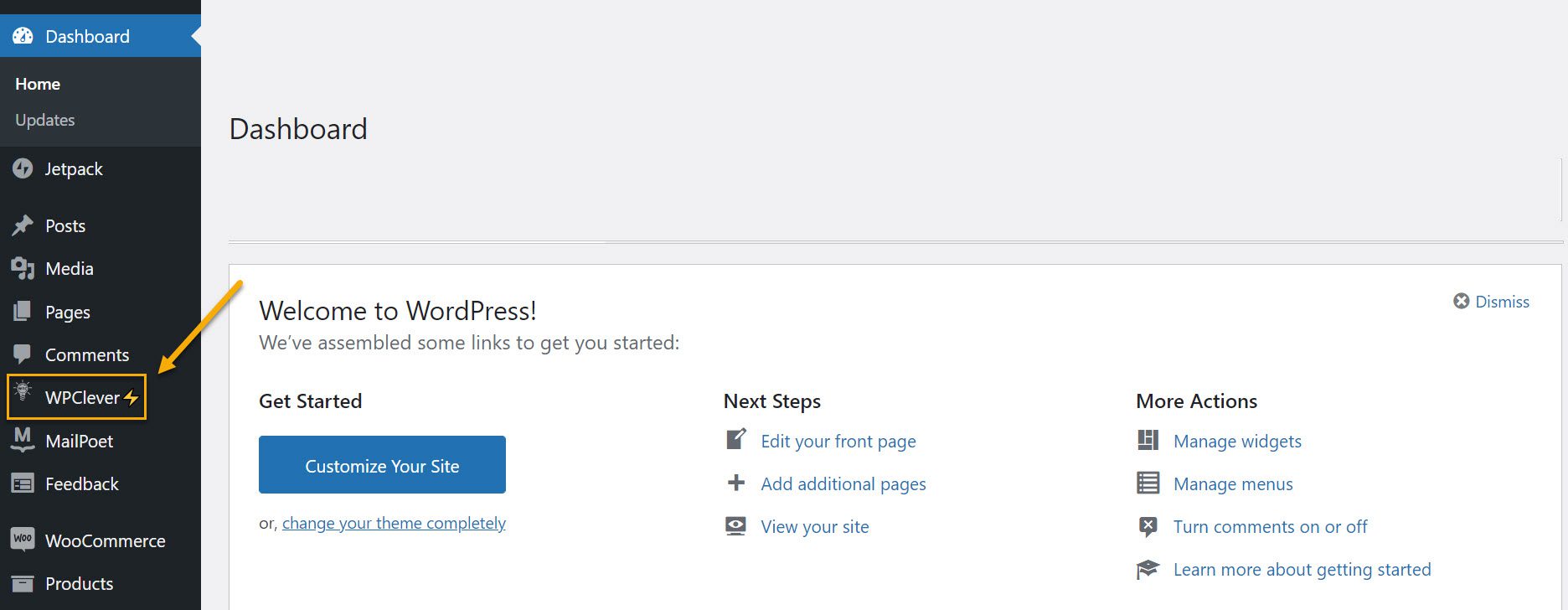
Here are some settings worth tweaking:
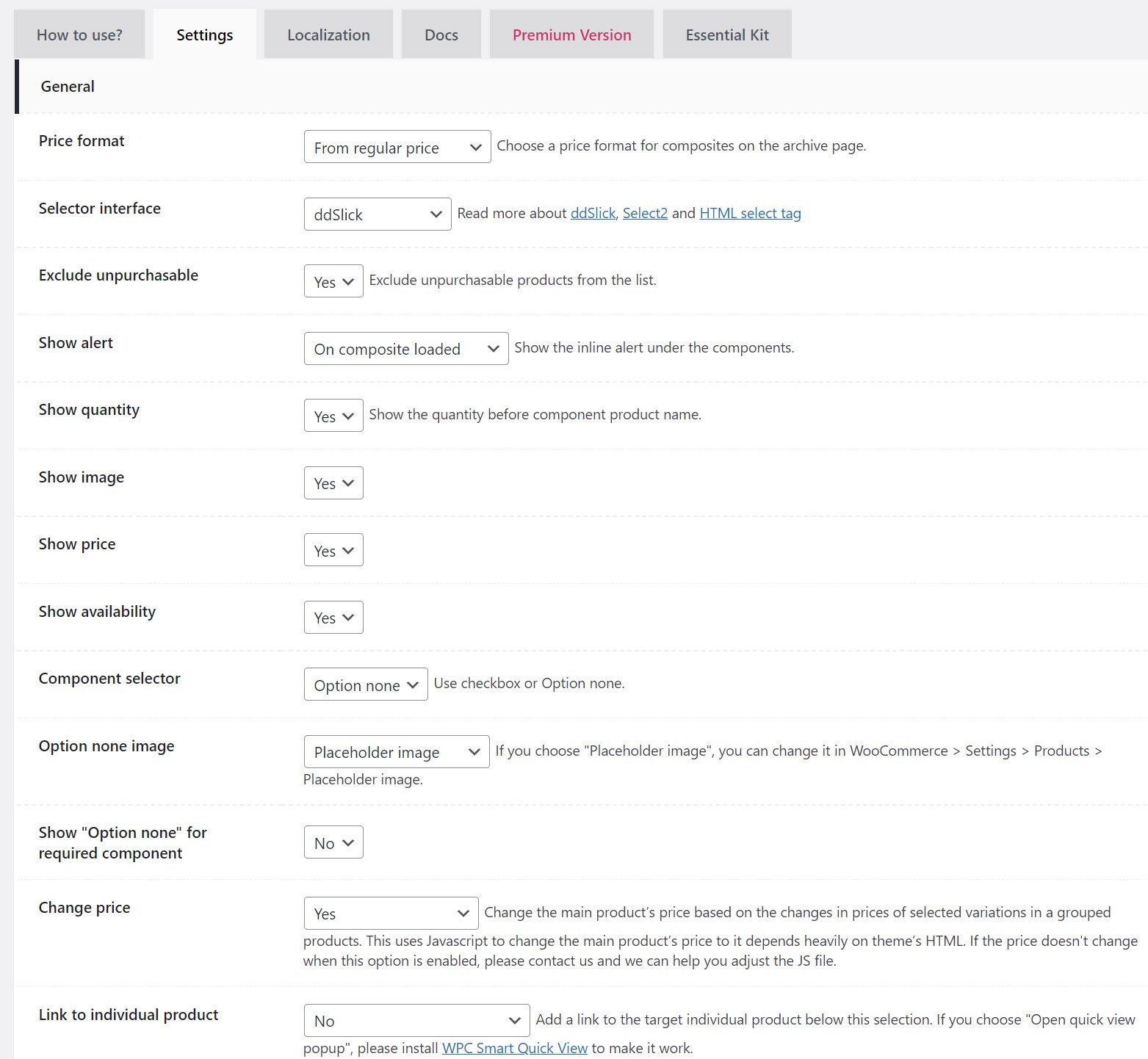
- Price format: You can select a price format for the composite product. The regular price, the sale price, or both can be displayed on the product page.
- Selector interface: We can also select the type of selector interface for the dropdowns. We have three choices: DD Slick, Select 2, and HTML, each with its own distinct appearance. Then you will go to Select 2.
- Exclude unpurchasable: You can use this setting to exclude nonpurchasable products from the list.
- Show quantity: You can choose to show or hide the amount before the component name in the section below.
- Show image/price: You can also change the visibility of the image and the cost of the HTML selector interface components.
- Option none: This is where you can enter the text that will appear for components that customers want to avoid. Determine whether the option to skip a required feature is available. With this option, you can also allow customers to skip a component by marking it with a checkmark.
- Total text: The text that appears before the price of the composite product can then be customized.
- Link to an individual product: The next option allows you to add links to the component’s product pages. You should disable this option if you do not want the products to be sold separately.
Once installing the plugin, you can now add and display composite products. To make one, navigate to Products → Add New. Then, from the “Product Data” dropdown menu, choose “Composite product.” You’ll notice a new Components tab has been added.
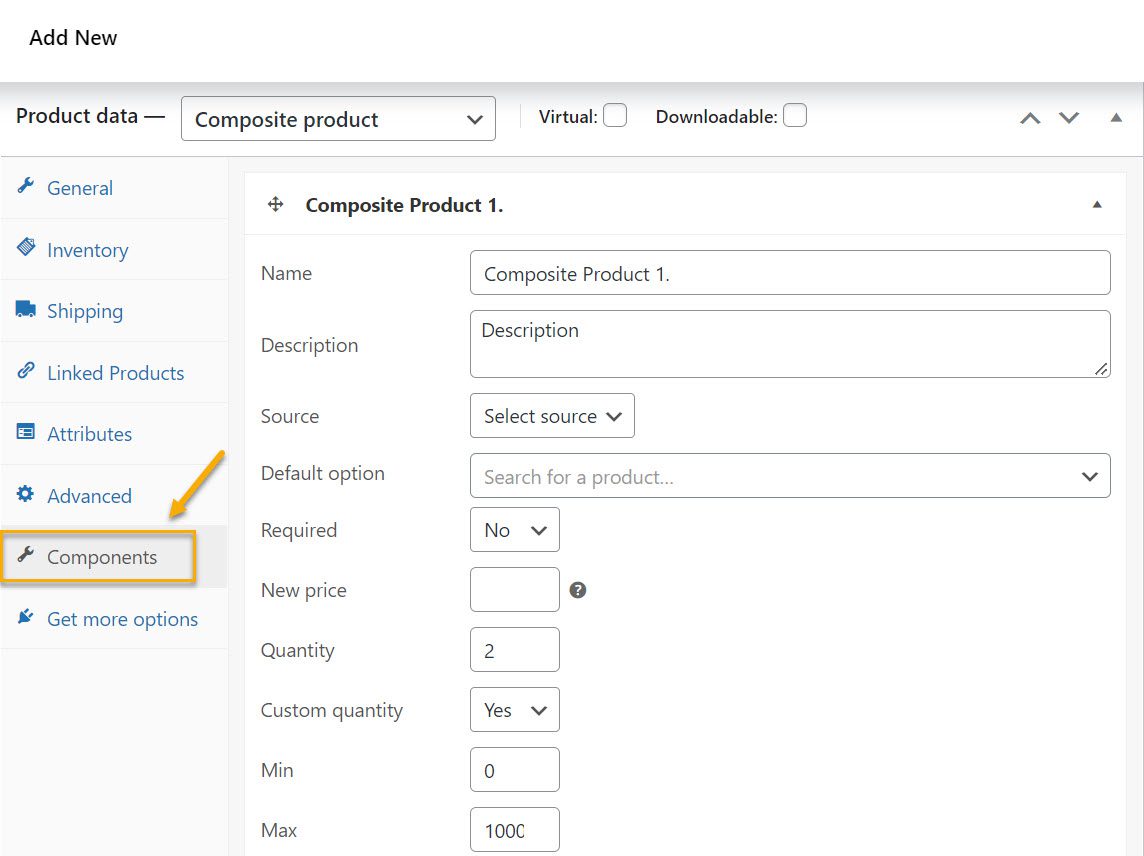
This is where we will add the components individually, providing information such as name, description, quantity, and price. Before you proceed, ensure that all products that will be included in the composite product have been individually published on your website.
Here’s how to add Components:
We’ll now start adding components to our WooCommerce composite products. Color and scent are examples of components in our Create-Your-Own-Soap composite product.
This is what you need to do:
- Name and Description: Give the first component a name and a description, just like you would for a regular product. We’ll call the component “Scent.”
- Source: Select the component’s source, i.e., whether you want to filter component options from a list of products, categories, or tags. We will make use of products. However, if you’re going to add a large number of component products, the plugin’s premium version allows you to import them using categories and tags.
- Source: A new field will appear, allowing you to add the components simultaneously. Enter the product keywords here and choose from the dropdown menu. For example, we’ll add “Lavender & Bergamot Soap”; “Honey & Oatmeal Soap”; “Cranberry & Orange Delight Soap”. These are the scent options for our Create-Your-Own-Soap.
- Required: You can mark this component as required here. A red asterisk indicates that a component is required on the shop page, and shoppers must select an option from that component.
- New cost: This option allows you to set a single price for all components items. Individual product prices for the items will be removed.
- Quantity: We can set a default quantity for the component and allow or disallow customers from changing the amount in the section below. Set a minimum and maximum value for the quantity as well. A quantity option appears on the shop page when this option is enabled.
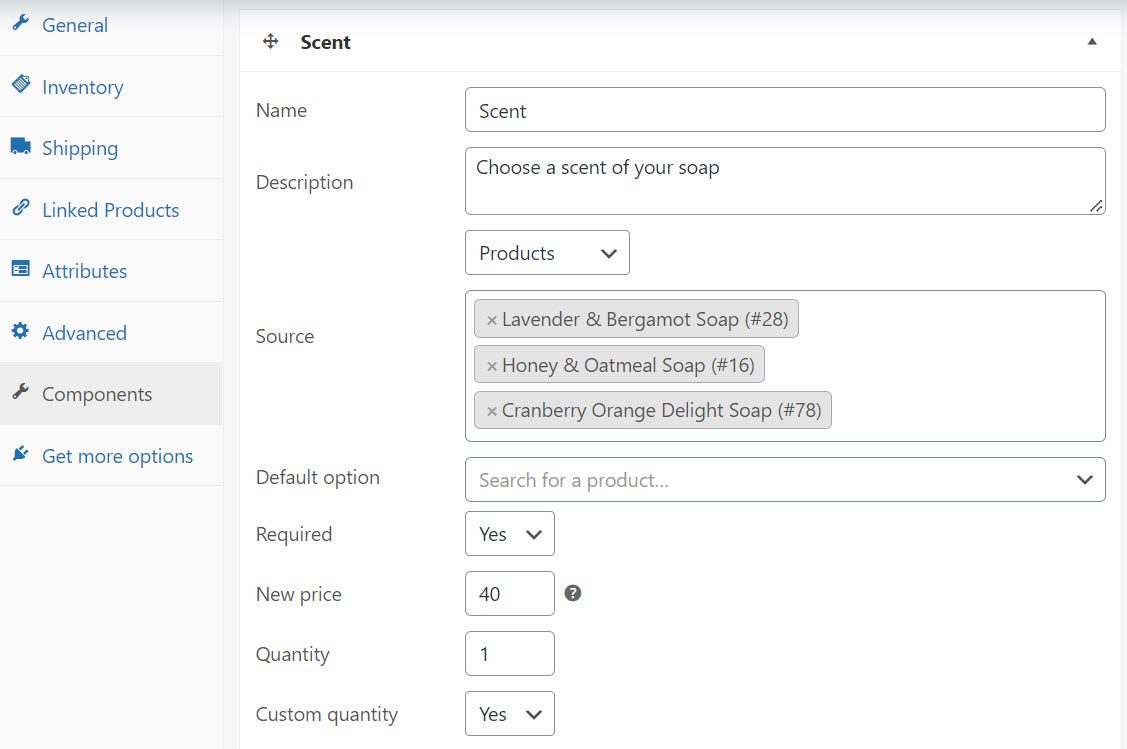
When you’re finished, select “Save Component.” After adding the components, go to the General tab to decide how to price your composite product. You can choose a fixed base price, the sum of component prices plus the base price, or simply the sum of component prices without the base price.
Whatever option you select, make sure you’ve entered a price in the price section of the general tab. If you leave this field blank, the customer will not see the add to cart button. Then, back in the Components section, you can apply a percentage discount to the total price to entice the customer to purchase the composite product.
You can also include a custom display price and some text above and below the components. Finally, add a product image for your composite product; selecting a component option will show the customer its respective product image.
When you’re finished, go ahead and publish your product. Below we’ve attached an image of our end product featuring different scent components from which our customers can choose.
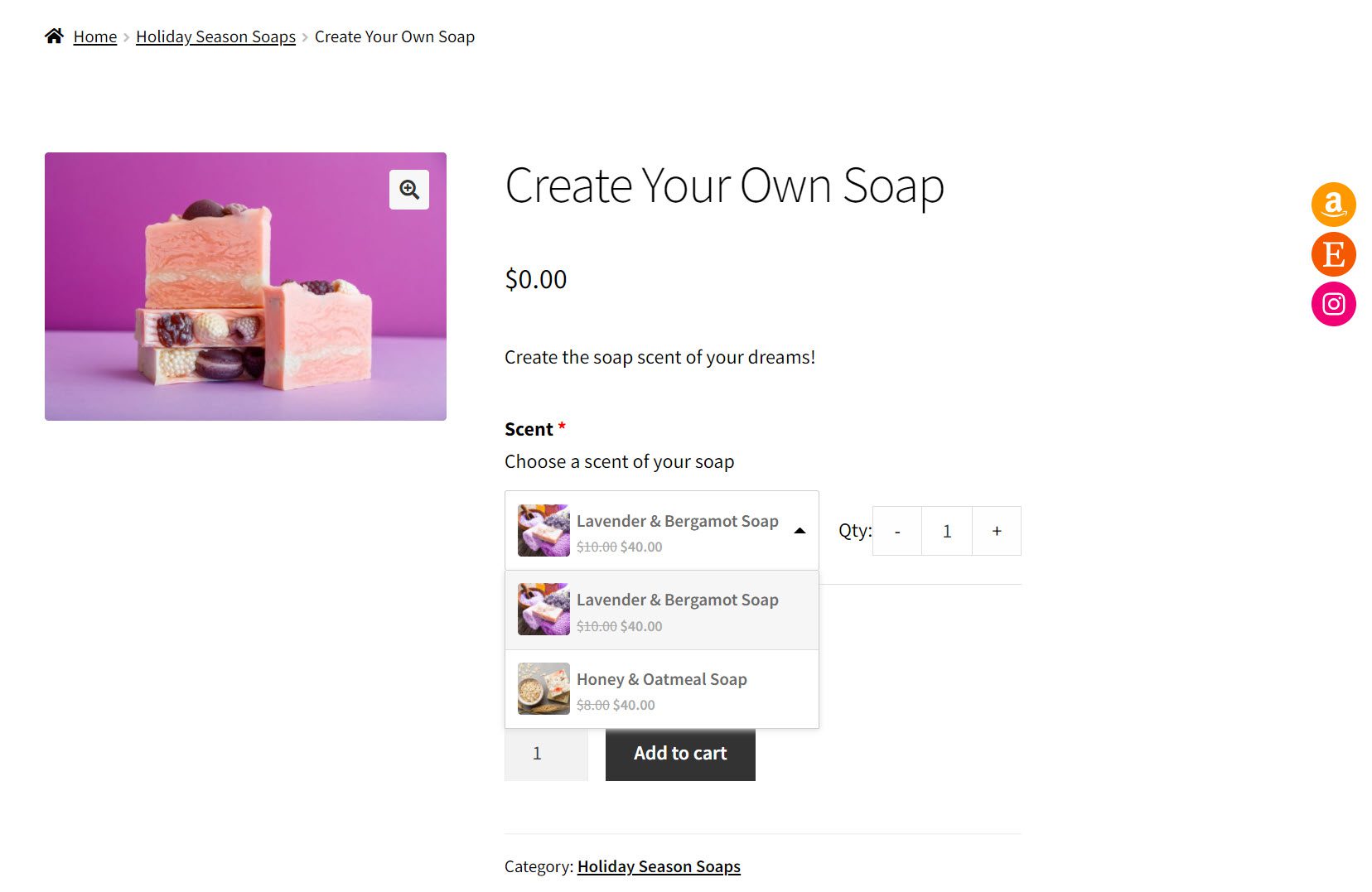
As you can see, the composite product is now complete. Customers can also easily customize their products in your store.
Other WooCommerce Composite Product Plugins You Can Use
Composite items can range from abstract services to high-end consumer items to physical objects.
And like any other WooCommerce plugin that we have discussed so far, we can find a slew of composite product plugins to help you create limitless composite product variations.
YITH Composite Products for WooCommerce
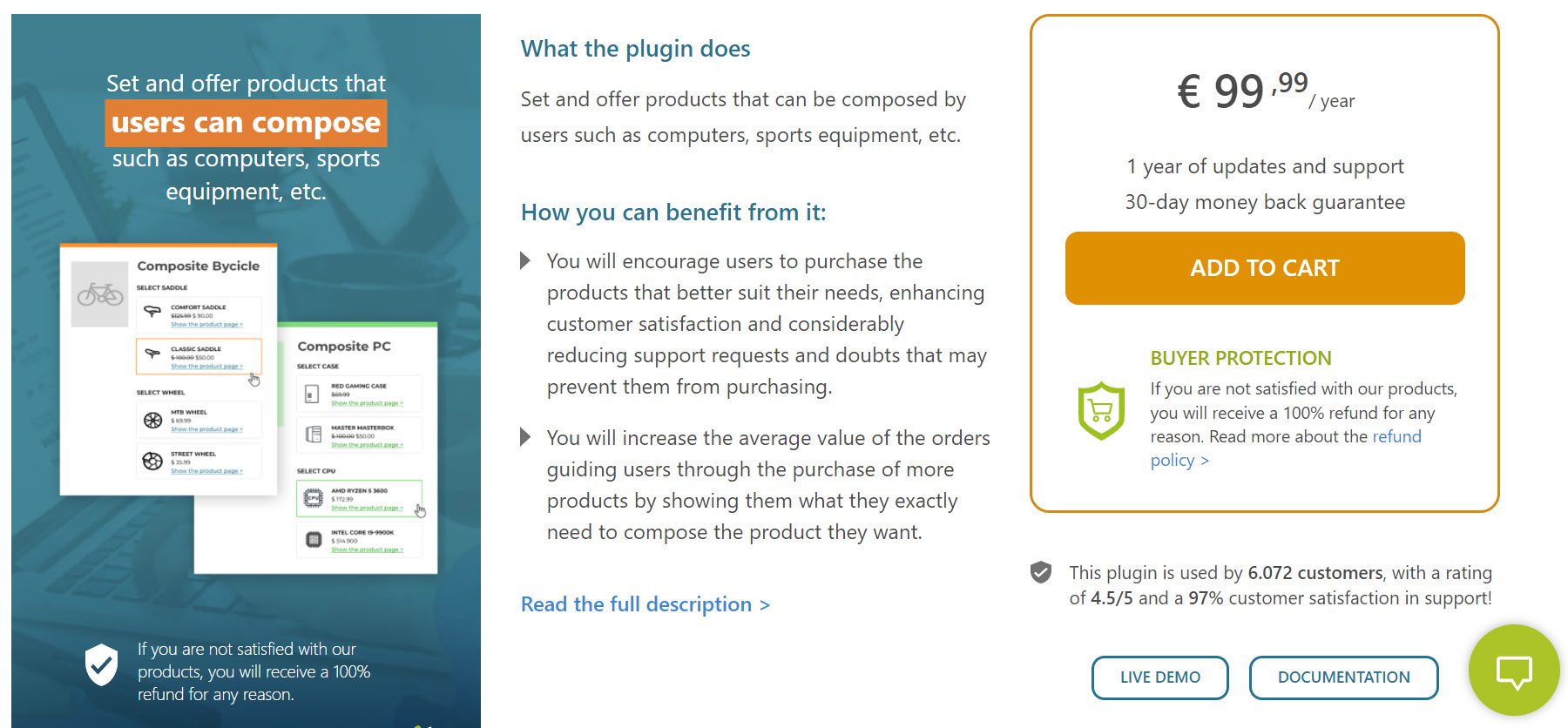
You can use the YITH Composite Products for WooCommerce plugin to create products with multiple components. Customers can purchase various items from your store to assemble composite products.
This plugin can set a minimum and maximum purchase quantity for each component. You can even set mandatory features requiring a specific component to be selected to complete the purchase.
Among the plugin’s features are:
- Customers can buy various items from your store to put together composite products.
- Product prices can be based on the total cost of all individual components, or a fixed price can be assigned.
- Set the shipping cost using all of the products in the cart or just the main product.
- Components of a composite product can be displayed as steps, accordion lists, or listed.
- You can give each component a name.
- Clients can choose items from filtered lists based on product tags, categories, or IDs.
- You can use radio buttons, dropdown menus, and product thumbnails to display component product lists.
- You can assign each component its minimum and maximum amounts.
- If you want, you can apply percentage discounts to specific components.
- Discounts can be applied to either the standard price or the price of the product’s launch.
- You can make components mandatory or optional.
WooCommerce Products Wizzard
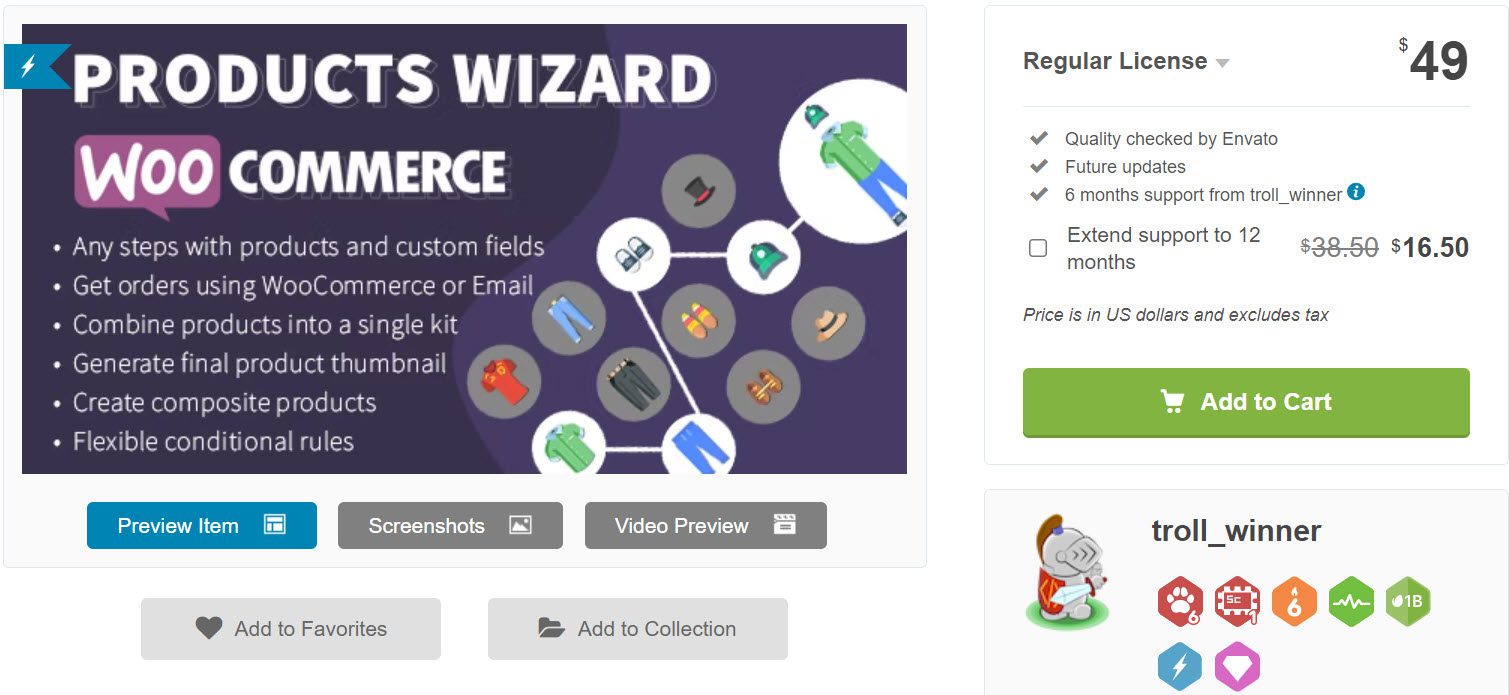
The WooCommerce Products Wizard plugin adds mass-customization features to your store and allows your customers to personalize their purchases with the product builder.
Among the plugin’s features are:
- Available product variations and product viewing templates;
- Combine products into a single kit;
- There is no limit to the number of wizards you can create;
- The placement of tab descriptions and text can be changed at any time;
- Conditions can also be used to control product variation or visibility;
- Each availability term can have multiple or single products.
WooCommerce Composite Products Plugin
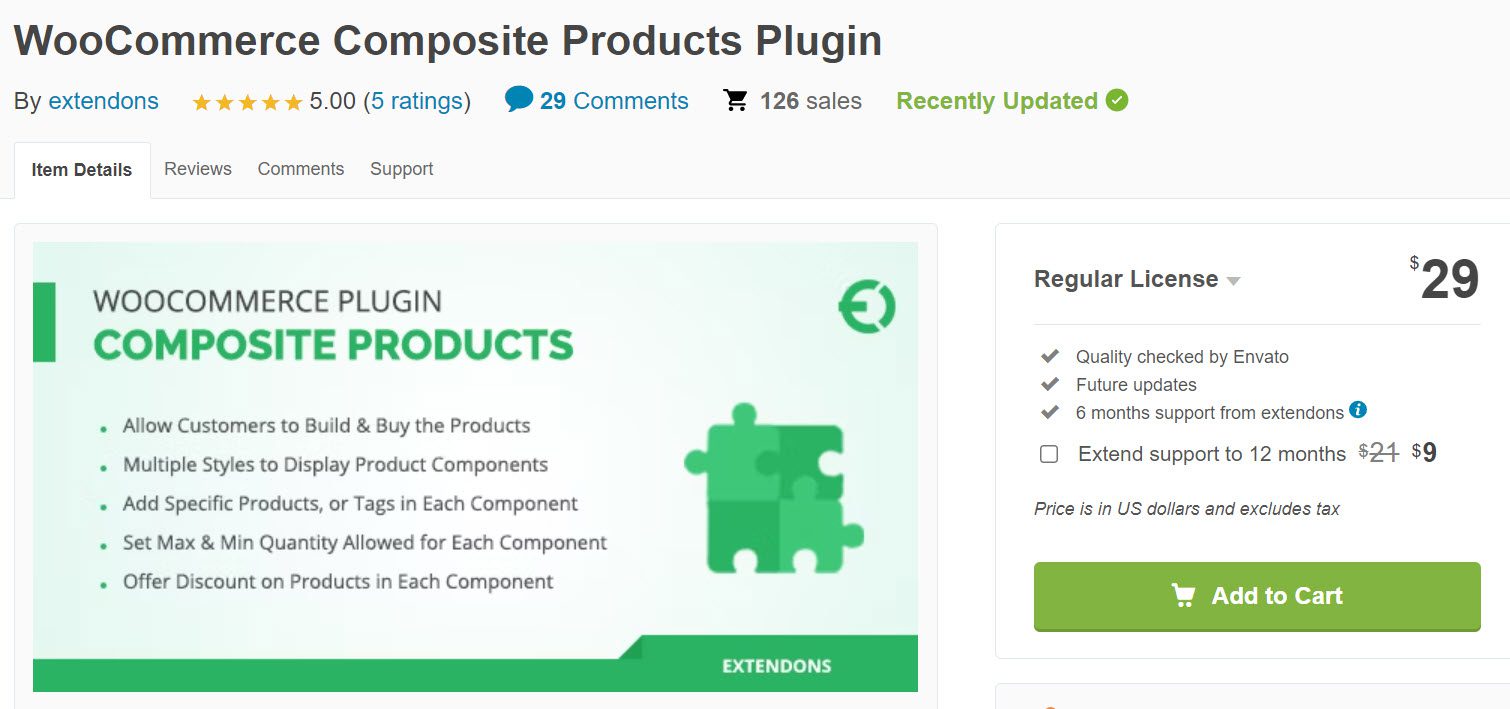
Customers can use their custom requirements to craft products that can be assembled from different components found in your online store using the WooCommerce Composite Products plugin.
With the help of this plugin, you can create furniture, bicycles, computers, and other items. Components can be tags, products, or categories. Base prices can be set for each item, and different layouts for displaying product parts can be used. You can also limit clients to selecting only a certain number of components.
Among the plugin’s features are:
- You display product components to customers using Accordion, Step, or Simple layouts.
- Allow customers to build their products by using store items as components.
- Set a starting point price for each part or component;
- Display components in three different layouts with a variety of options;
- Limit the number of features that a customer can select;
- Provide discounts and make the required components visible;
- Connect components, and charge a flat or per-item shipping fee.
Final Conclusion
Your customers can benefit significantly from composite products, and with the help of WooCommerce, you can create composite products in no time. Your customers can make gift packs given to others for birthdays, holidays, or other special occasions or simply create the types of composite products they enjoy.
WooCommerce does not have the ability to create composite products out of the box, but with the plugins we mentioned earlier, you will be able to do so with ease.
Gabriella is a Digital Content Writer and Marketer with a zeal for all things WordPress. When she’s not researching and drafting the upcoming articles, you can find her in the open air exploring the outdoors with her dog.
Comments are closed