Managing stock availability and inventory is one of the challenges of running an online and physical store or multiple physical stores. To work stocks properly, you need to keep track of customers’ acquisitions and wishlists, constantly connect with suppliers, forecast demand, and analyze buying patterns. But, as you’ve probably guessed by now, it isn’t that easy.
But, do you know what’s easy? Make sure your WooCommerce stock status is always up to date and that you provide clear messaging about out-of-stock items.
How? This is what we are about to discuss in today’s article. But let’s start with the basics: ?
What is WooCommerce Stock Management?
WooCommerce stock management enables you to manage your inventory and track it. Stock management, in a nutshell, encompasses all aspects of a company’s inventory, including ordering, storing, tracking, controlling, and stocking. It applies to everything a company uses to make its products or provide its services, from raw materials to finished goods.
Stock management can be complex, mainly if you sell made-to-order or customized items or if you have stock problems. First, however, you must communicate clearly with customers about their orders and stock availability.
Why is WooCommerce Stock Management Important?
As a merchant, you are already aware that inventory is a significant asset that symbolizes locked-up capital. As a result, businesses can free up money by effectively managing stock.
Efficient stock control implies that store managers understand the mix of different types of stock and recognize the demands on that stock. This contributes to maintaining a reasonable stock level, balancing the need for surplus supplies with reducing tied-up capital.
Stock management also allows you to deliver the best customer service possible by ensuring you have the products your customers want. In other words, it enables supply and demand to be balanced. It also aids in reducing losses caused by an excess inventory of items that do not sell well.
WooCommerce Stock Management Challenges
It’s safe to say that stock management is time-consuming and tedious. Therefore, it is no surprise that some small and medium businesses do not track their inventory or use a manual method. Moreover, because most companies focus on increasing sales, these tasks frequently take a back seat.
Some of the WooCommerce stock management issues that you may encounter are as follows:
- Inability to track product demand or excess inventory can result in low product turnover and storage issues, resulting in a capital loss for businesses;
- Inability to keep track of low or out-of-stock items leads to missed sales and opportunities.
The good news is that WooCommerce has extensions that you can use to compensate for the missing features. For example, if there are a large number of out-of-stock products, seeing the out-of-stock or product unavailable message can irritate potential buyers.
As a result, they may lose faith in your brand and go with a competitor. A solution would be to hide out-of-stock products or provide a way for interested buyers to be notified when the product is back in stock.
If you have many unsold products in your inventory, you can use scheduling techniques to create a sense of demand. For example, rather than making the product available for purchase at all times, you can schedule product availability, which means you can specify a date and time when the product is available for sale.
Instead of making your buyers believe that you have excess stock, they will think that you have stock in high demand and quickly sell out when they notice that a product is unavailable. This will increase product demand by making them fearful of missing out on limited stock products.
Let’s take a closer look at how you can accomplish this.
How to Handle Out-of-Stock Products in Your WooCommerce Store
How to Mark WooCommerce Out-of-Stock Products
Fortunately, this isn’t rocket science; simply follow the steps below.
Go to Products and select the product you wish to update from the WordPress Dashboard.
- Scroll down to the section titled “Product data.”
- To the left, select ‘Inventory.’
- Change ‘Stock status’ to ‘Out of stock.’
- Lastly, click ‘Update.’
See the screenshot below for a better understanding:
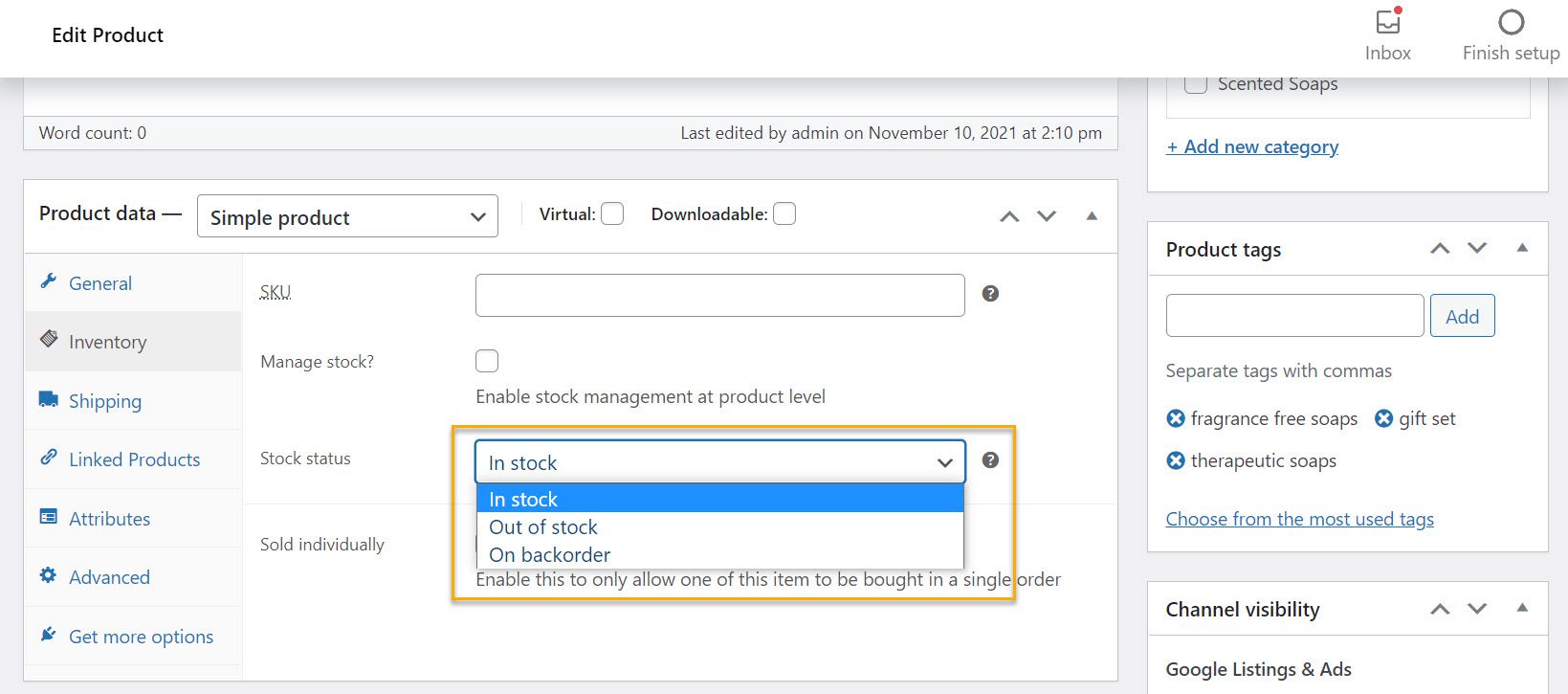
From this page, you may change the stock status of your products in various ways.
How to Hide Out-of-Stock Products
The easiest way to hide your unavailable products is through the WooCommerce Settings. First, navigate to WooCommerce → Settings → Products → Inventory in your WordPress dashboard. There will be an option called Out of Stock Visibility there. Enable it and click Save Changes.
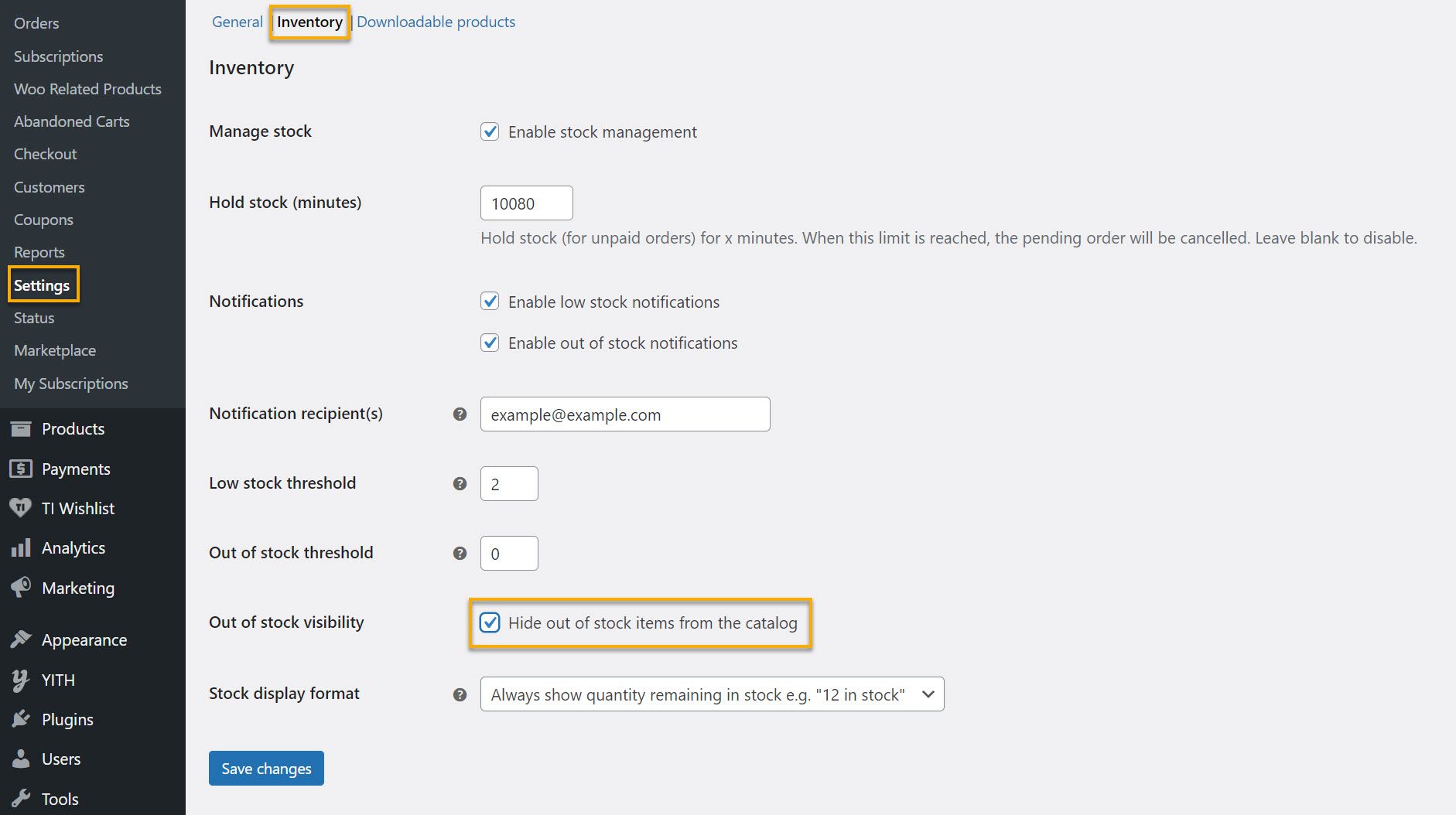
All sold-out items are now hidden in the archive/category view. So far, so good.
How to Remove the Out of Stock Text From a Product
A good option is to use CSS to hide the out-of-stock text from specific products only. In this manner, you can display certain products in your store while removing the option to purchase them.
Here’s an example of out-of-stock text from a fictive online handmade cosmetics store we’ve made:

This can be useful if you’re about to launch a new product and want to generate some buzz or if you add a feature that allows users to be notified when the item becomes available again.
To remove the out-of-stock text from a specific product, look up the product id of the item you want to conceal. To do this, go to Products in your WordPress admin dashboard, and copy the product ID underneath the specific WooCommerce product.
Like this:
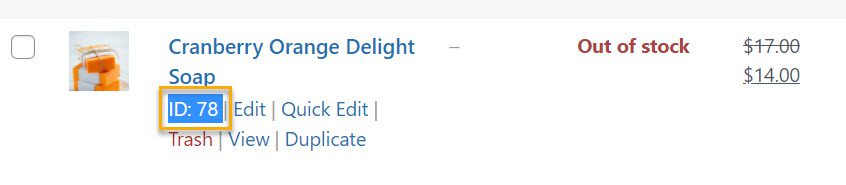
After that, go to Appearance →Customize → Additional CSS.
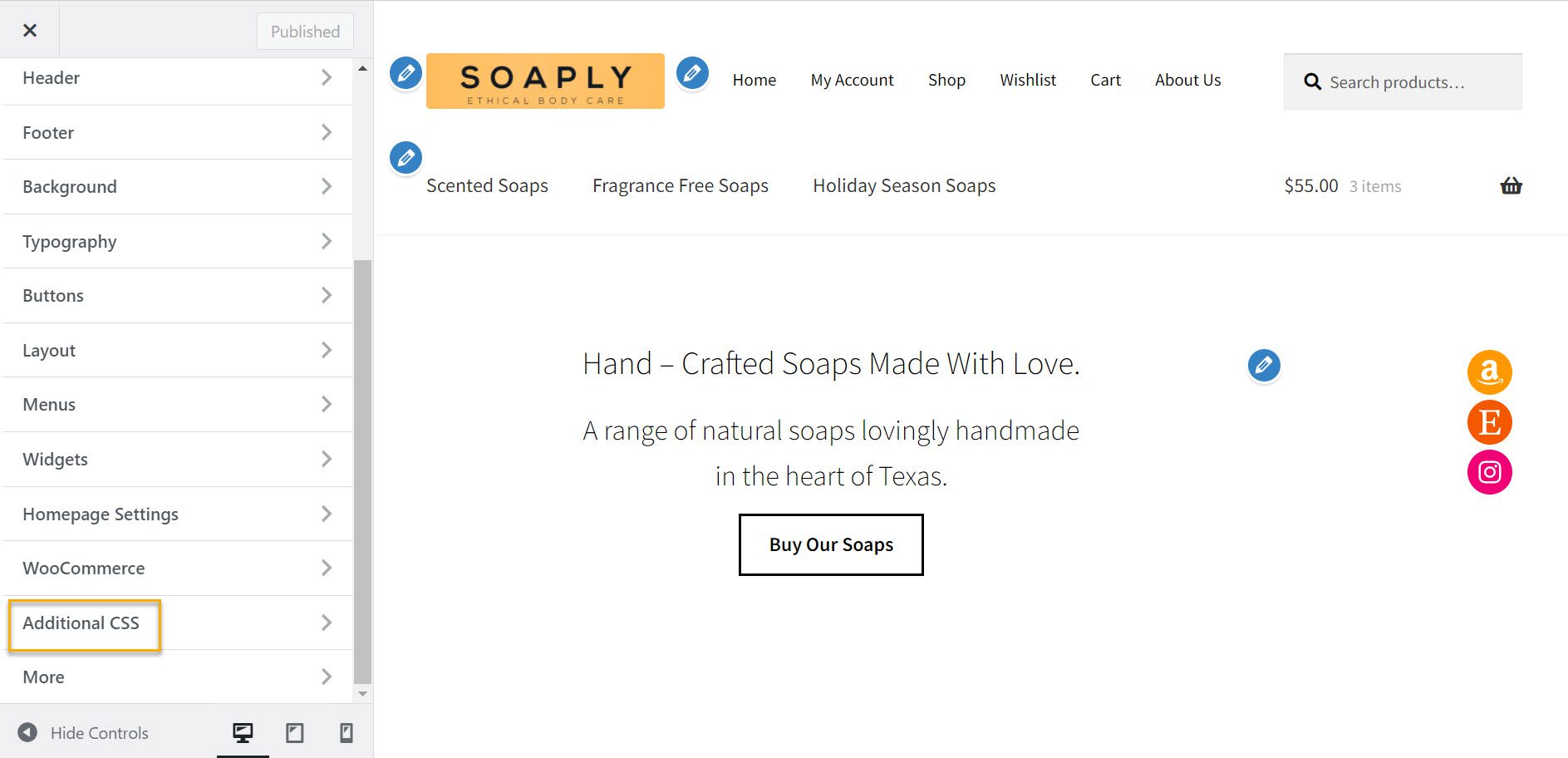
Then, paste the CSS code below and click Publish. Remember to substitute your post ID number for the xx.

You can also use this CSS code to hide the out-of-stock text from all of your WooCommerce products. Remember to save the changes to complete the customization, and that’s all there is to it! You’re ready to go.
How Not to Show Out-of-Stock Products on Your Product Page
Instead of simply adding out-of-stock text to your products that are no longer available, you can also choose whether to display your products’ stock.
If you navigate to WooCommerce > Settings > Products > Inventory and select Stock display format, you’ll see three options:
- Always display the quantity remaining in stock;
- Only display the quantity remaining in stock when it is low;
- Never display the quantity remaining in stock.
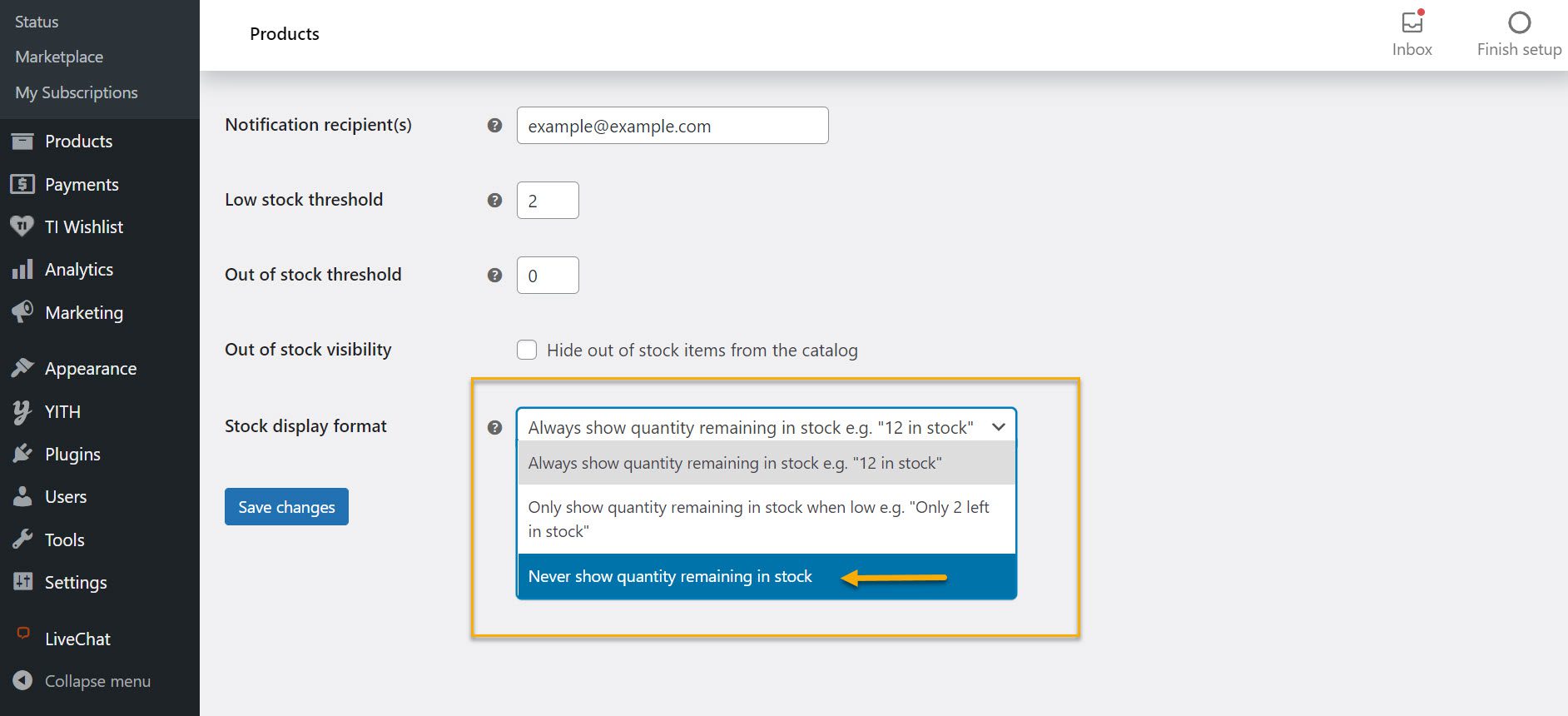
If you choose the third option, the product stock will not be displayed on the product page. This does not apply to variable products, though. Instead, users will see “In stock” or “Out of stock” labels for the version they choose on variable product pages.
However, if you don’t want to deal with all of this and are simply looking for an easier way out, we’ve got you covered. In the following chapter, we’ll go over some of the best WooCommerce Out-of-Stock Plugins for 2022!
Best WooCommerce Out-of-Stock Plugins to Use in 2022
This section contains a collection of WooCommerce plugins designed to track your product inventory and send automated alerts.
Using the plugins available here, you can receive email notifications when a product is running low on stock or send shoppers an email when a previously out-of-stock product becomes available.
WooCommerce Out-of-Stock! Manager
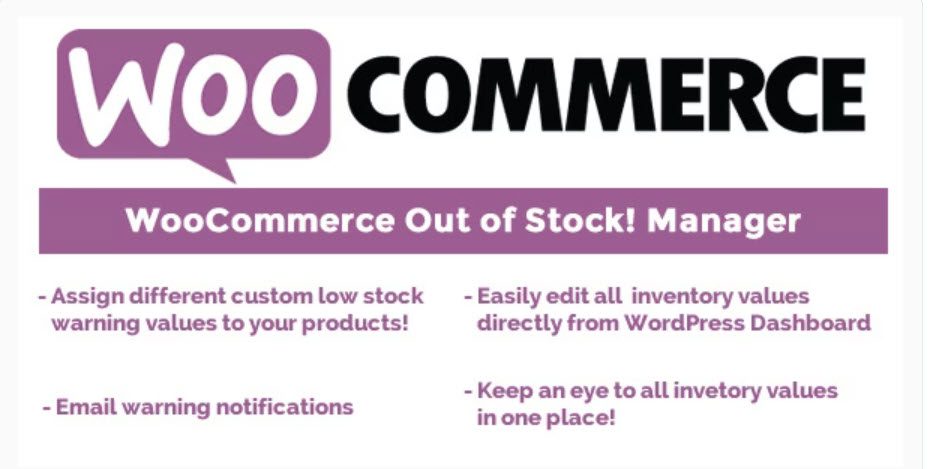
WooCommerce Out-of-Stock! Manager plugin is a straightforward solution for any store owner who wants to keep track of their inventory. It’s pretty simple how it works.
You’ve already fallen behind if you discover a product is out of stock. You understand that you cannot replenish your inventory immediately, which is why you require a warning before the list runs out entirely. With this plugin, you can set a warning level for each product in your inventory.
When a customer completes a purchase, the products they purchased have their inventory reduced, and if any of them reach their threshold level, you’ll receive an email notifying you. This allows you to reorder items before they run out of stock.
Bulk Stock Management
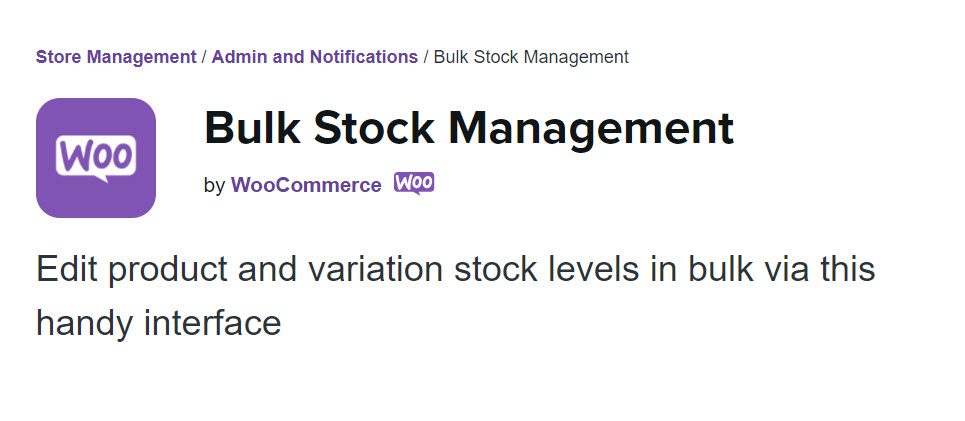
The Bulk Stock Management plugin is pretty straightforward to use. It adds a new Stock Management menu item beneath the Products menu, where you can check the inventory status of all your products.
You can see all of your products listed in a table that looks similar to the regular Products menu from the new stock menu. Each product has a current inventory and a notice indicating whether it is in stock or out of stock. These labels are color-coded, making it simple to quickly scan them to get an overview of your store’s inventory. The table also indicates whether any products have a backorder that has yet to be filled.
Back in Stock Notifier
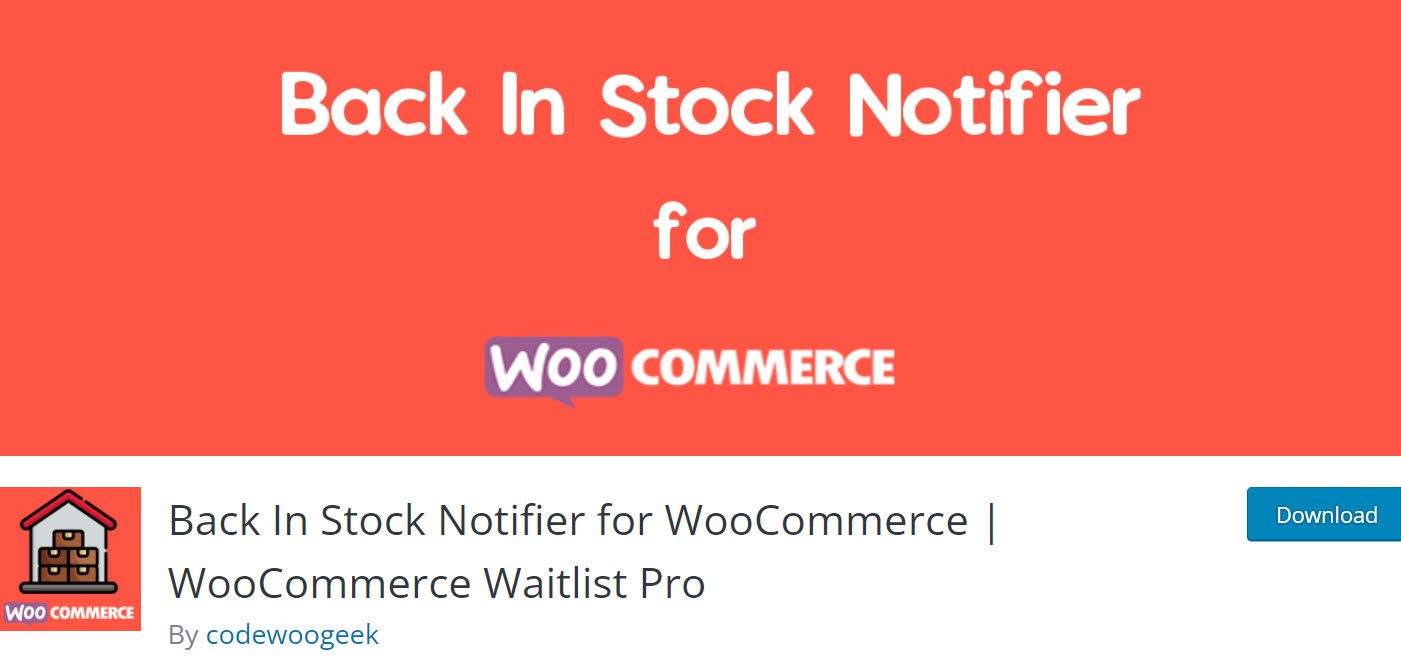
Back in Stock Notifier for WooCommerce is a plugin that lets you easily display an Email Subscription form on your website’s front end. If users enter their email address into the online box form, they will receive an automatic notification once the item is back in stock.
The plugin also enables you to convert your subscribers into customers by capturing their emails and sending out more product information over time. In addition, because the plugin overcomes mass email server crashes by sending mail in the background, you will be able to send as many notifications as you want.
Over to You
A small change can have a significant impact. WooCommerce provides you with all of the tools you need to automate your online store’s stock management.
In conclusion, our last pro tip is that hiding unavailable items can be a good idea for those who sell physical products if you only want to display products that customers can buy in your store.
In this tutorial, we’ve shown you how to hide out-of-stock products in WooCommerce, how to remove the out-of-stock text from your products, how to mark out-of-stock products, and some of the best plugins from this category. Now the rest is up to you.
Gabriella is a Digital Content Writer and Marketer with a zeal for all things WordPress. When she’s not researching and drafting the upcoming articles, you can find her in the open air exploring the outdoors with her dog.

Comments are closed